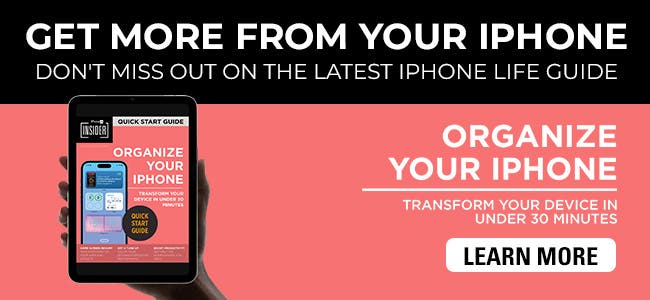What to Know
- If your iPhone pictures won’t send, it is most likely a network issue or the wrong iPhone settings.
- Learning how to enable MMS messaging on iPhones can fix your iPhone not sending pictures to Android users.
- In rare cases, if your iPhone won’t send pictures, it might be possible that your number was blocked.

Why can't I send pictures on my iPhone? Sharing photos with family and friends should be quick and easy, so when your iPhone is not sending pictures, it is normal to get frustrated. There are many reasons why your iPhone won’t send pictures, we’ll walk you through potential causes and solutions and teach you how to send pictures the correct way.
How to Fix Pictures Not Sending on iPhone
All you want to do is send a photo (or three) to a contact or a group chat, and for some reason it's just not sending. Is it your fault, or theirs? Will this be resolved quickly, or are there extensive steps involved? Follow our troubleshooting steps to answer the question "Why won't my iPhone send pictures?" in order of easiest and most common to rarer and more time consuming. Here's what to do if you can't send pictures on iPhone:
1. Try sending the image to another contact if your iPhone won’t send pictures.
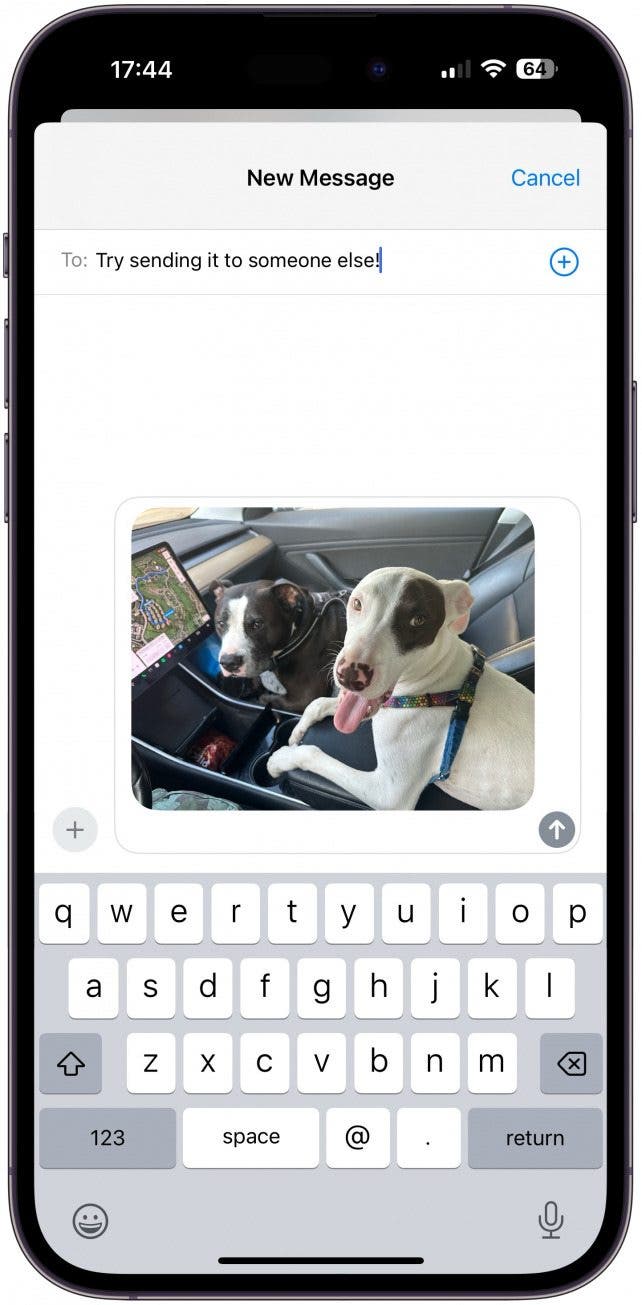
The first thing to do when asking "Why are my pictures not sending?" is establish whether the problem is on your end or the recipient's. If you're unable to send photos in a group chat, it's likely a problem on your end, but issues like the other person not having iMessage on (which we will cover in step 2) or the recipient not having enough storage space can affect their ability to receive photos. Also, if they are in an area with low service, the photos might just not be coming through. So the first thing to do is send the photo (or another one) to a different person, preferably in a different physical location, to see if they receive it. If they do, the problem is on the original intended recipient's end.

Pro Tip:
If you cannot send photos or text messages to just one person and the rest of the steps don't help, there is a chance that they blocked your number. Read this to figure out how to know if someone blocked you on iMessages and iPhone. If you are having difficulty sending files because they are too big, check out our guide on the best methods to send large files.
2. Turn iMessages on if your iPhone pictures won’t send.
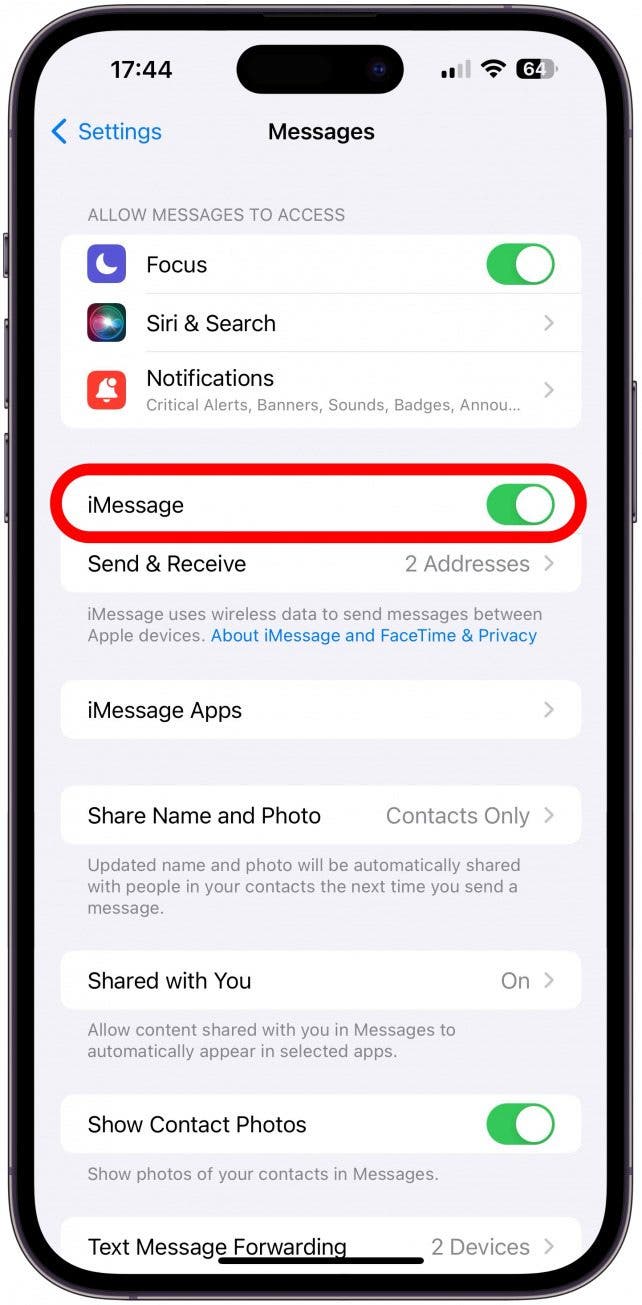
If your iPhone won't send pictures to another iPhone, make sure both you and the recipient have iMessage turned on. iMessage is the easiest way to send messages between iPhones, but if the other person has it turned off, they may not receive the message. If you can send photos to other iPhone users but not this one particular contact, let them know and have them make sure iMessage is on. For more iPhone tips, sign up for our free Tip of the Day newsletter.
3. Check your internet connection if your iPhone is not sending pictures.
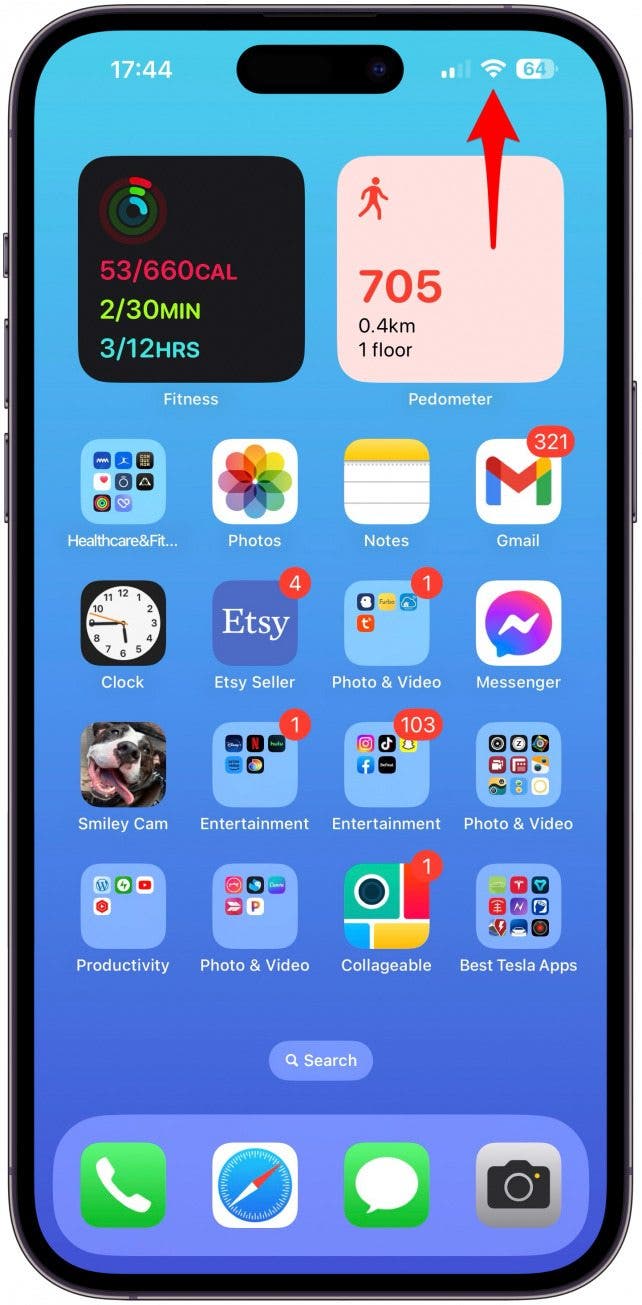
If you're sending an iMessage, your iPhone will want to use Wi-Fi if it's available. However, if your Wi-Fi is weak or unstable, you may run into trouble doing things like sending pictures. If you are connected to the internet but the signal is weak, you might want to try turning off your Wi-Fi and using cellular data instead. You can check the strength if your internet signal by how many bars show up in the Wi-Fi symbol on the top right of your screen, next to your bars of cell signal.
4. Enable MMS if you experience your iPhone not sending pictures to Android users.
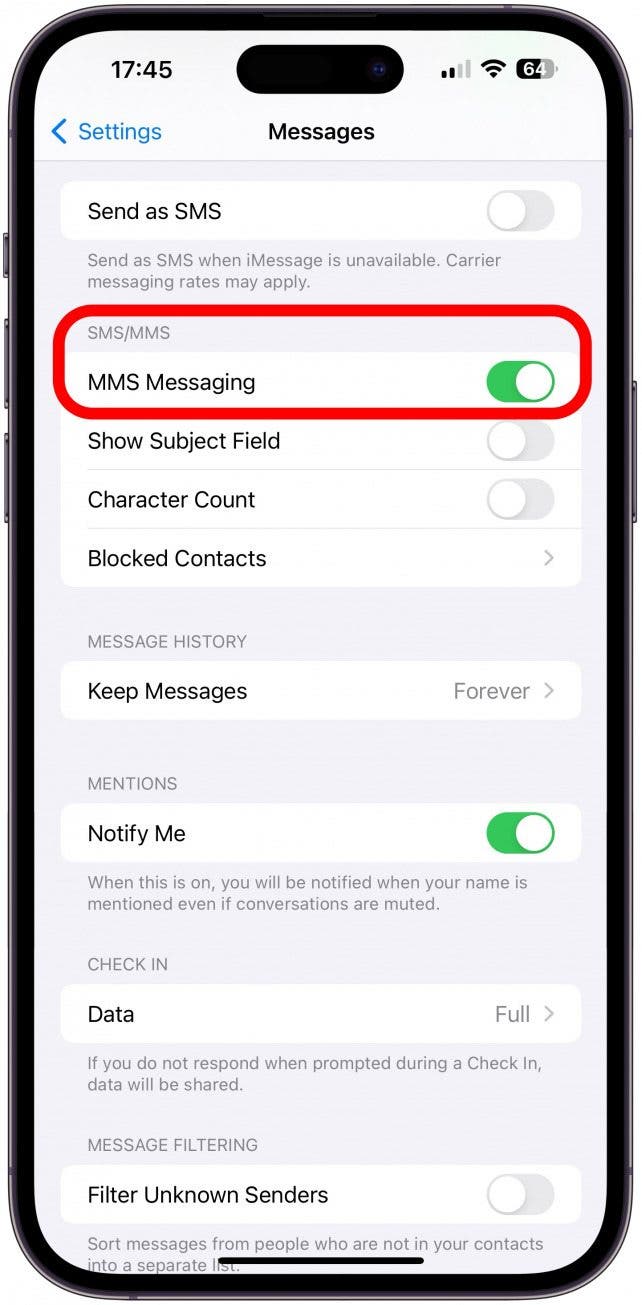
If iMessage is unavailable for the recipient, such as if they have an Android phone instead of an iPhone, your iPhone will try to send the message as an MMS. MMS is similar to iMessages but goes through your cell provider instead of the internet, so you'll need to be on a device that has cell service. If this is off, it may be blocking you from sending pictures and other media to someone who is not using iMessage. For step-by-step instructions on how to enable MMS messaging, read this.
5. Turn on cellular data if your picture won't send on iPhone.
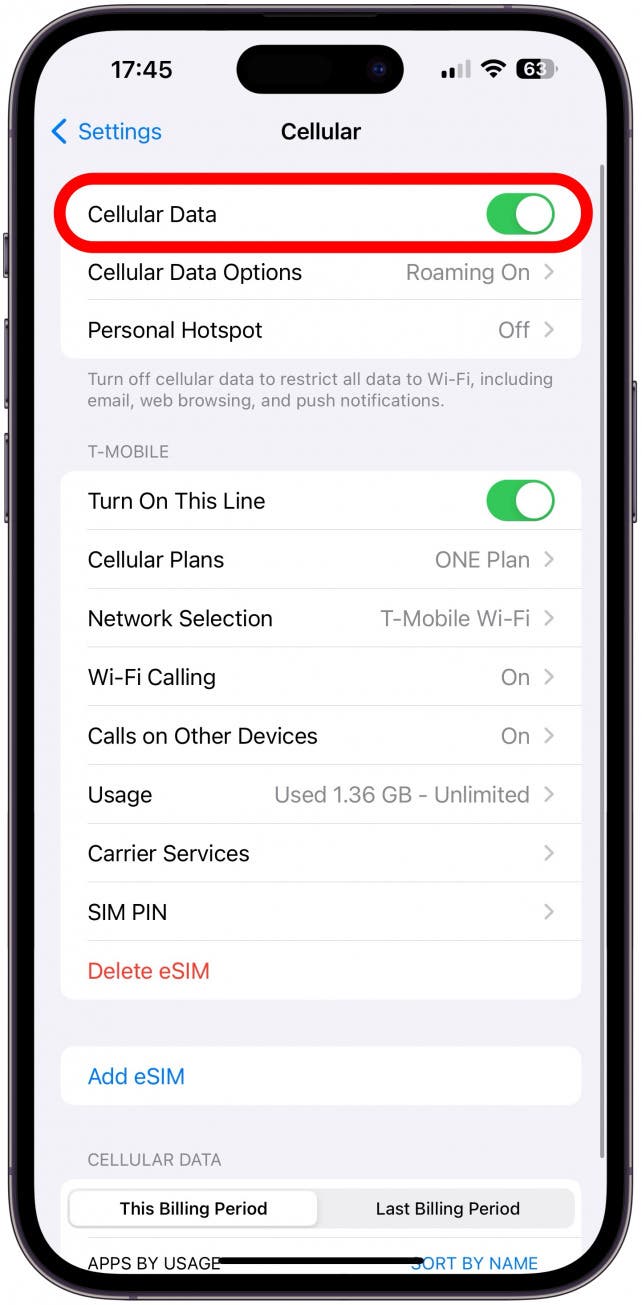
Whether you're trying to send an MMS or an iMessage when you don't have internet connection, you'll need to use your cellular network. If you need a reminder on how to turn on cellular data on your iPhone, read this.
6. Turn your phone off then back on if your iPhone won't send pictures.
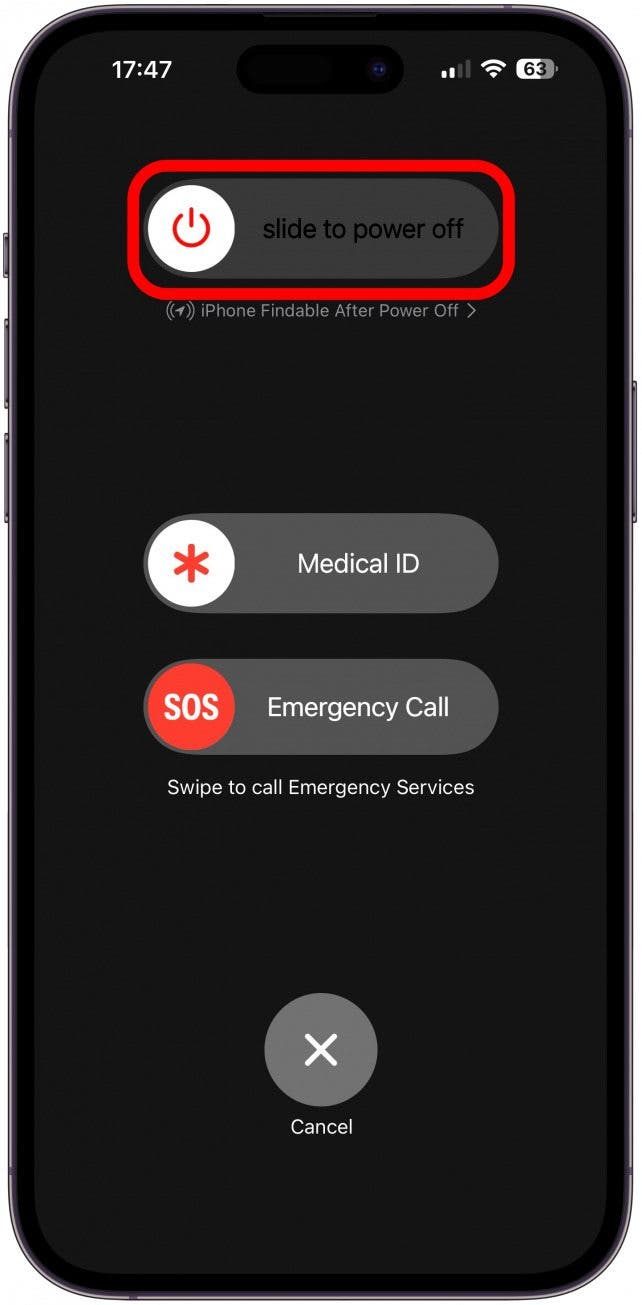
Finally, a good old fashioned iPhone reset might do the trick. Sometimes a message gets stuck somewhere on your iPhone after you hit send but before it's released into the universe, and turning your iPhone off and on will give it the kick in the pants to get moving.
7. Reset your network settings if your iPhone won't send pictures to Androids (or iPhone).
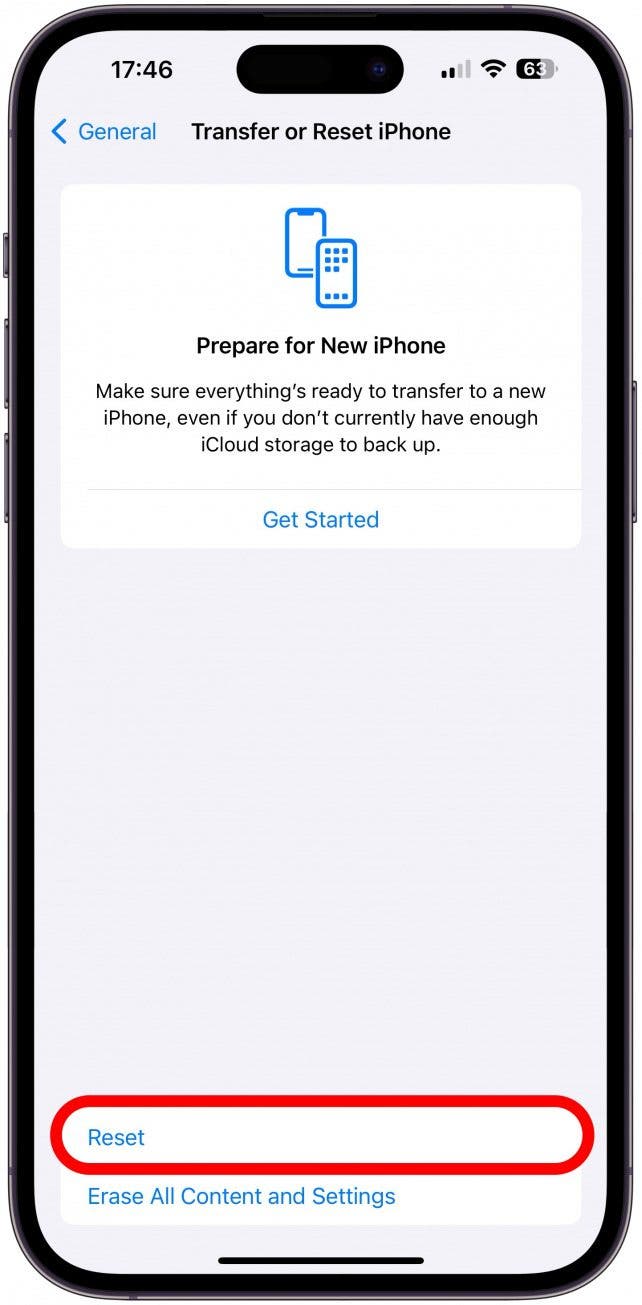
Glitches can happen for a myriad of reasons, and many of them can be solved just by resetting. A good general reset is of your Network Settings, which is easy to do and won't mess anything up, though you will have to re-enter Wi-Fi passwords, so make sure you know or write down all your saved Wi-Fi passwords before you do this. So, if you're running into unexplained issues with sending photos, resetting your network settings might just take care of it.
8. Check for iOS and carrier updates if your iPhone won't send (or receive) pictures.
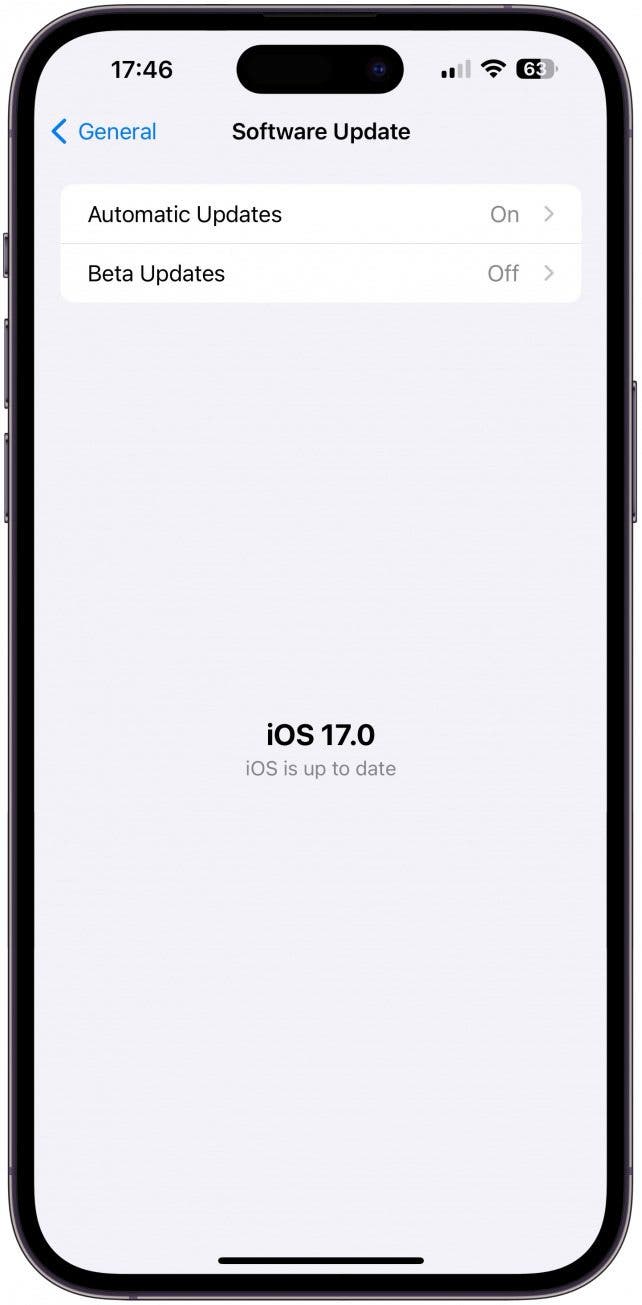
Your iPhone or your carrier might be offering an update that will fix your "Why is my iPhone not sending pictures?" bug. Regardless, it's good to update both regularly anyway, so here's how to update iOS and how to update your carrier settings.
We hope our tips taught you how to send pictures to both Androids and iPhones. If you try all of this and none of it works, it might be time to call your carrier and/or visit the Genius Bar. We hope you’ll never have to ask "why are my pictures not sending" again! Next, learn how to screenshot on iPhones of all models.
FAQ:
- Why are iMessage photos not sending on Wi-Fi? This could be caused by a weak or unstable Wi-Fi connection, Wi-Fi messaging not being enabled, or your recipient being an Android user or not having Wi-Fi messaging enabled.
- Why can't I send pictures to non-iPhone users? You should be able to send images to any smartphone, even Android. Just make sure you have MMS messaging enabled and keep in mind that your photo and video quality may suffer.
- Why can't I receive pictures on my iPhone? If you can't receive images on your iPhone, try following the steps above or ask the sender to try them.