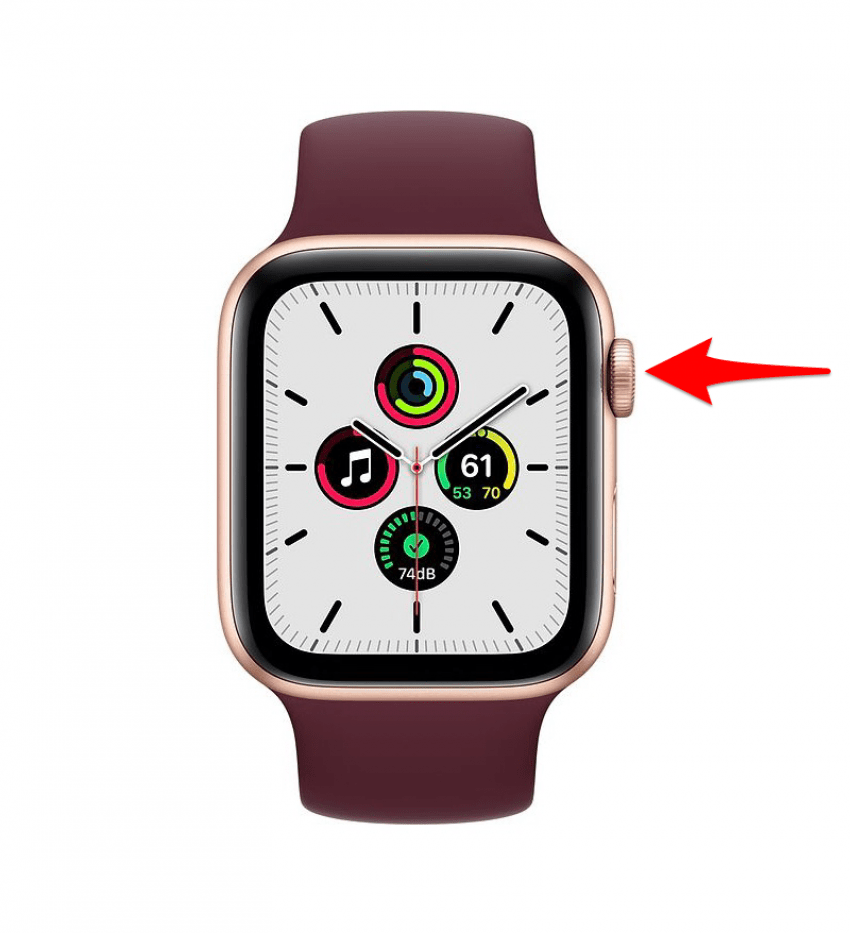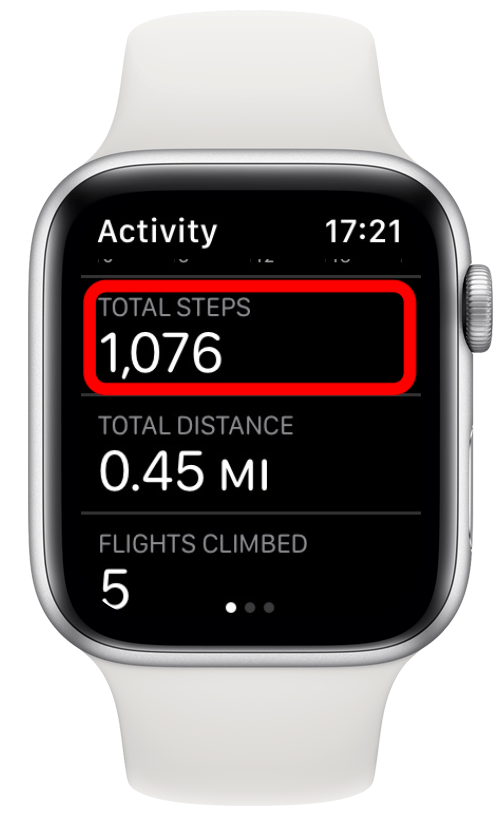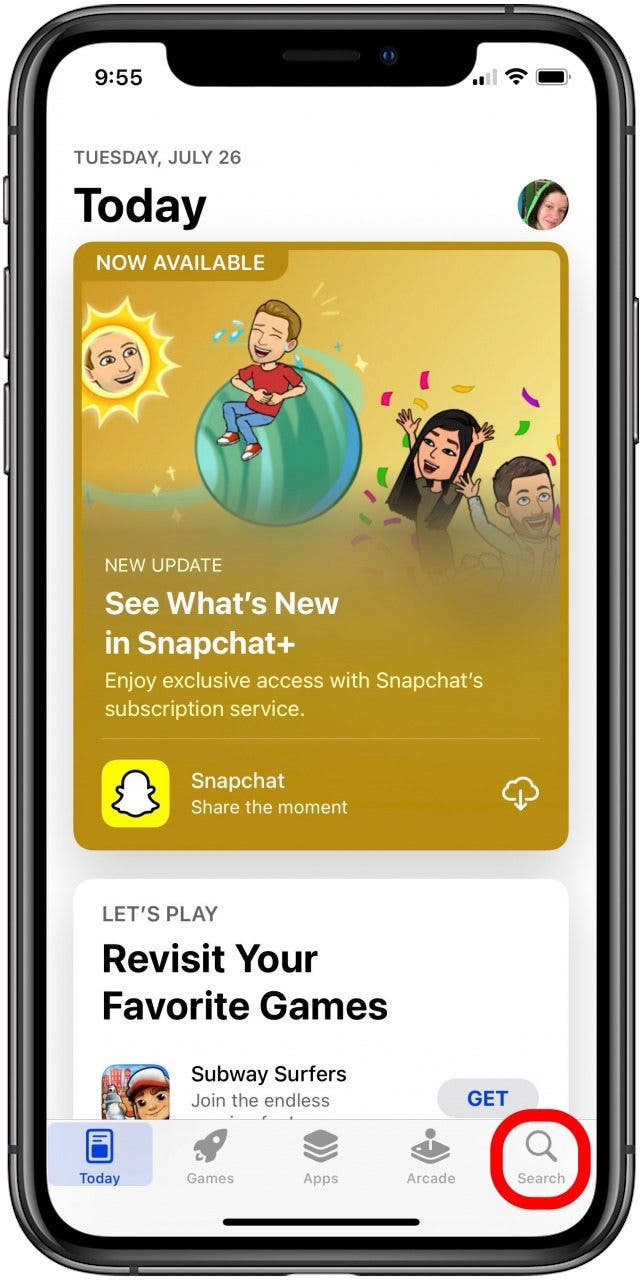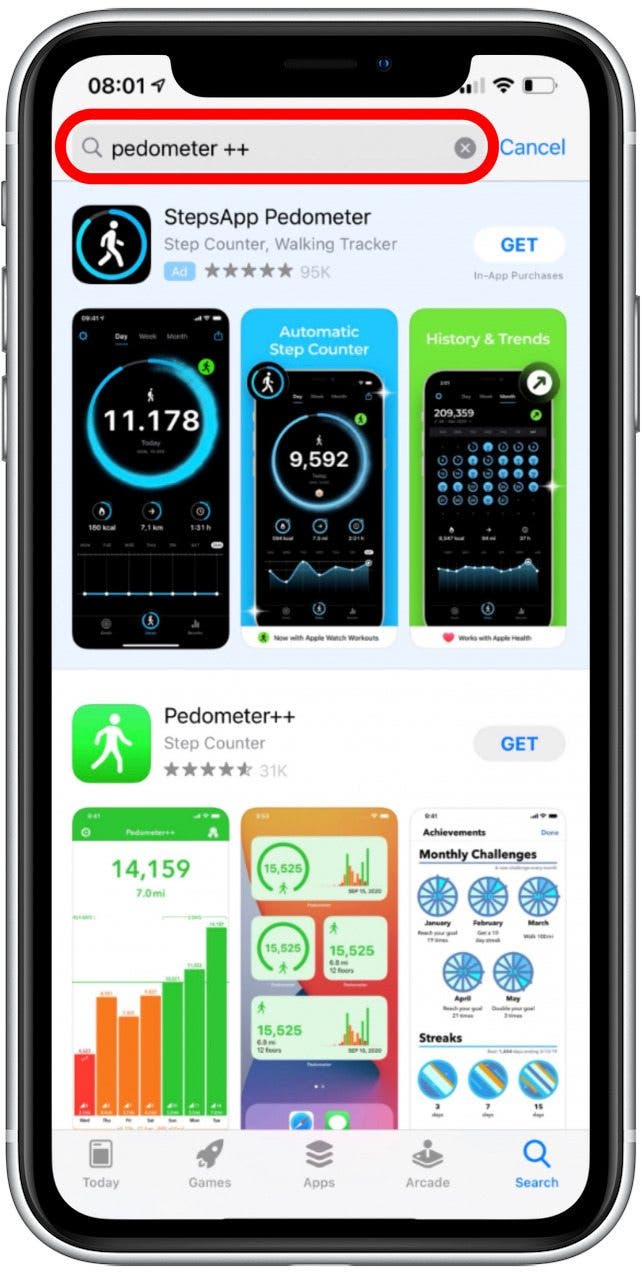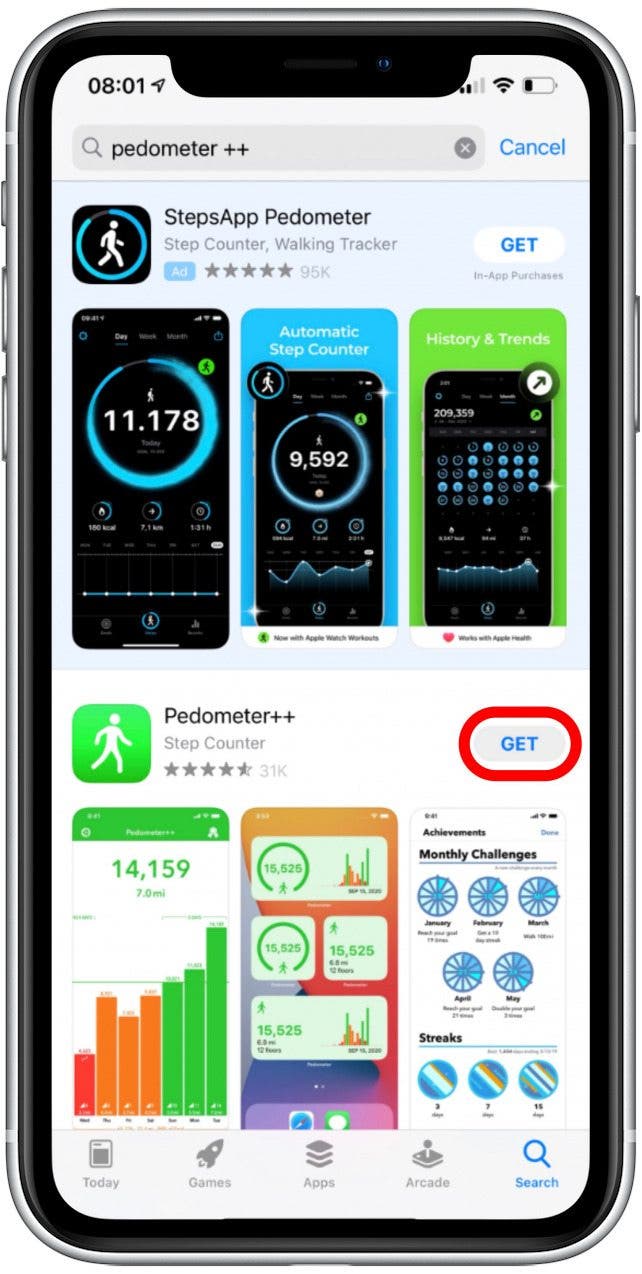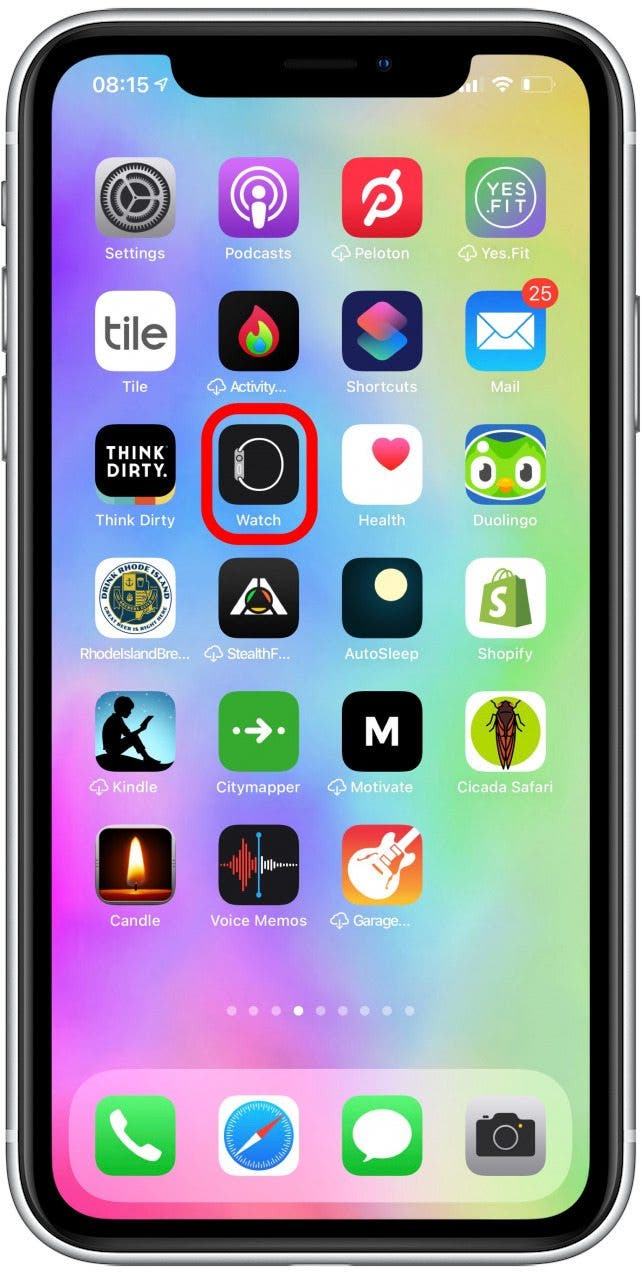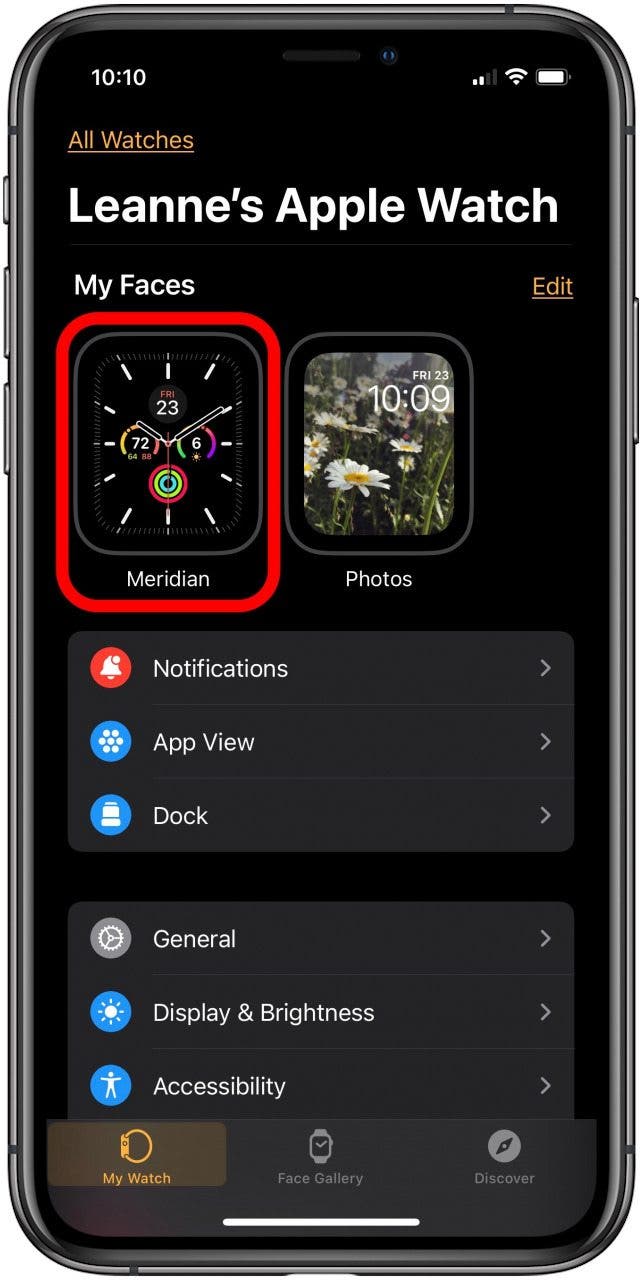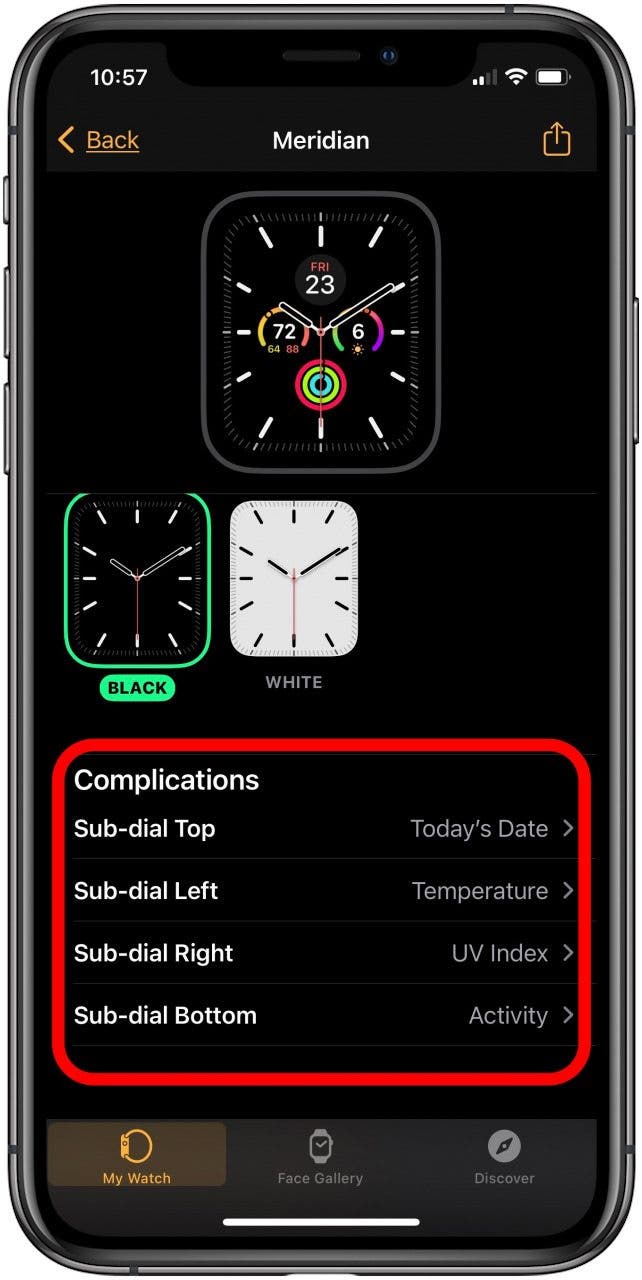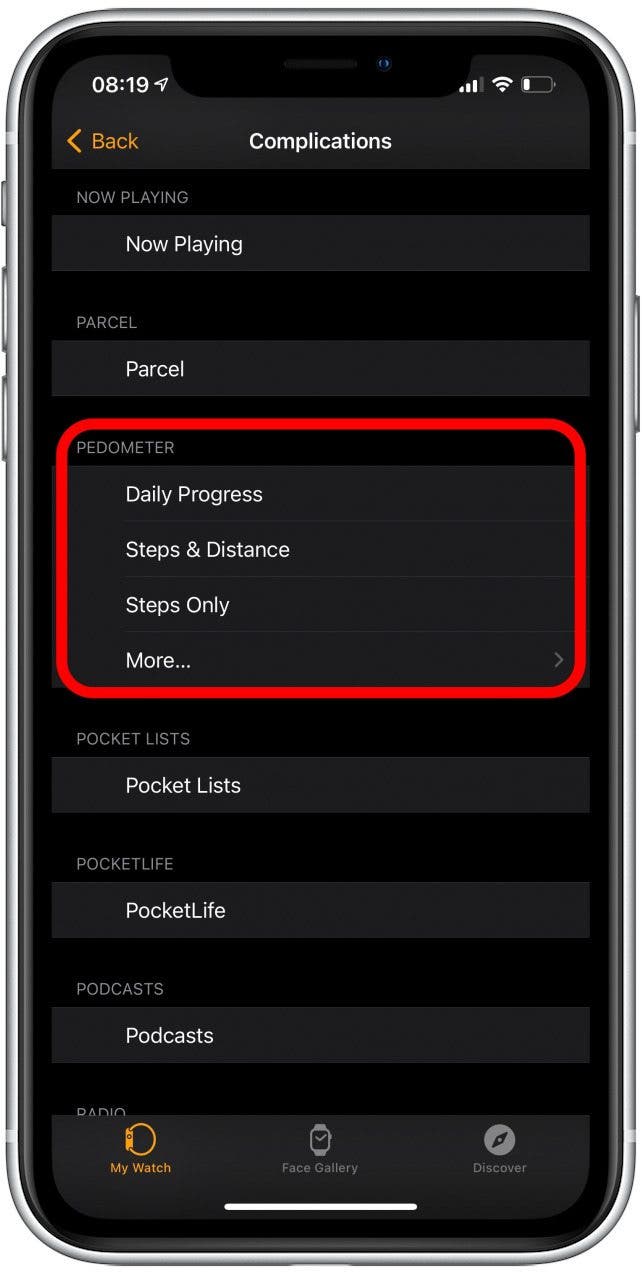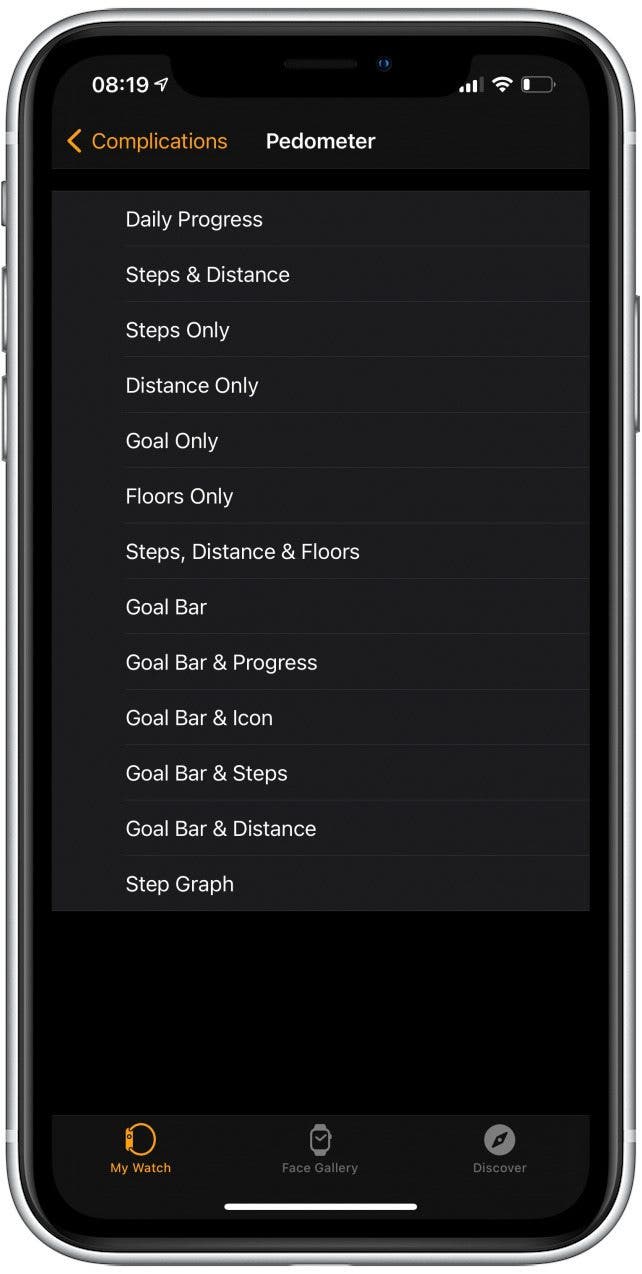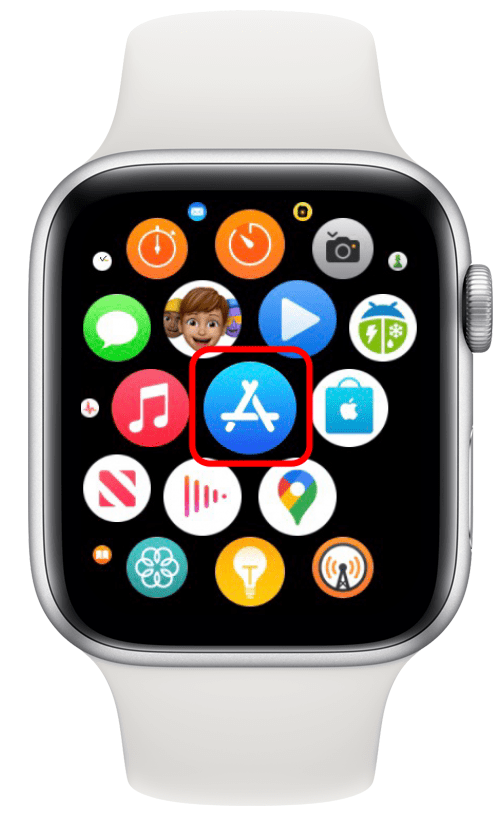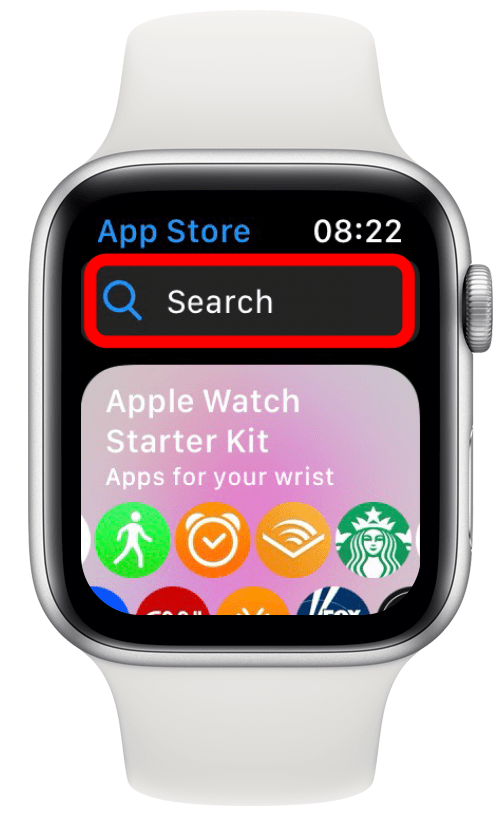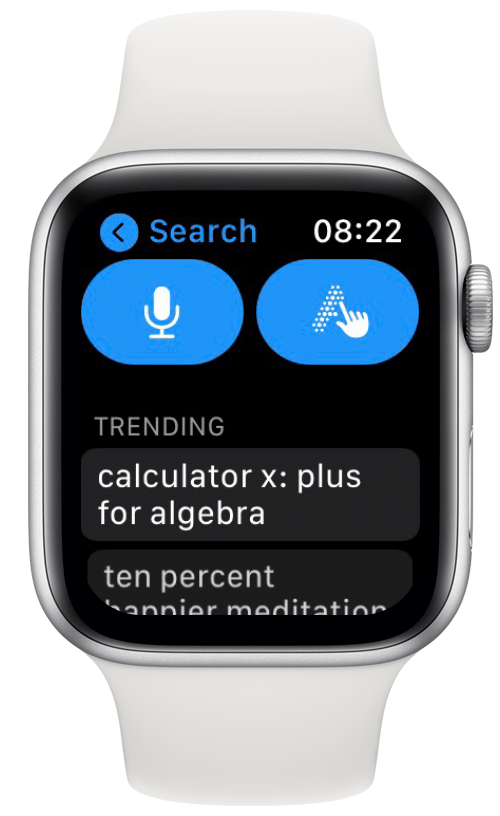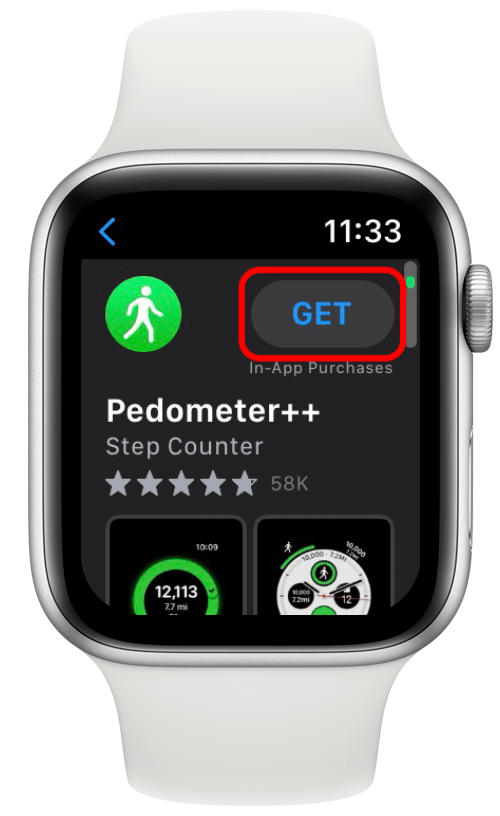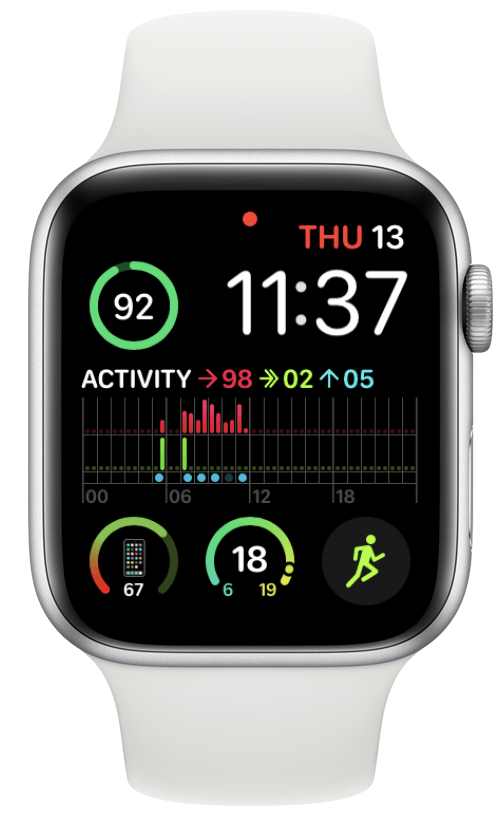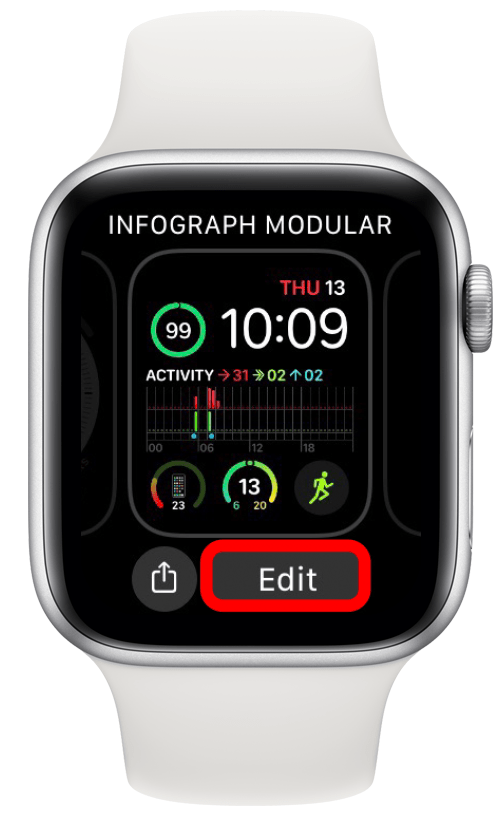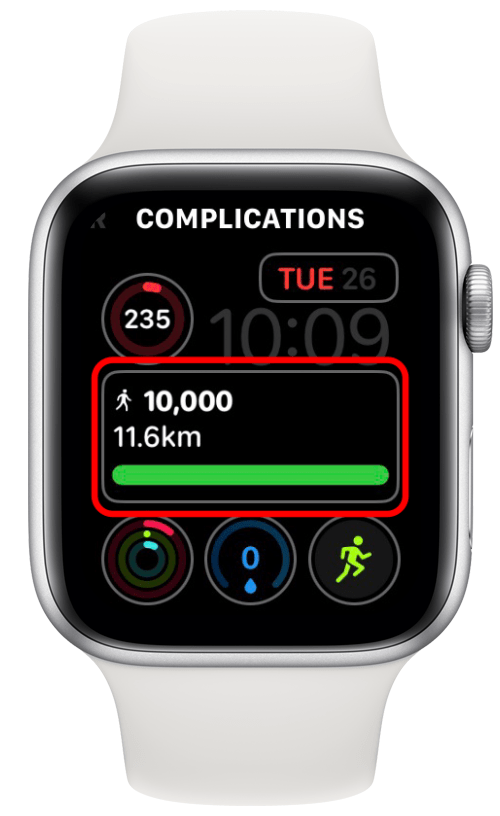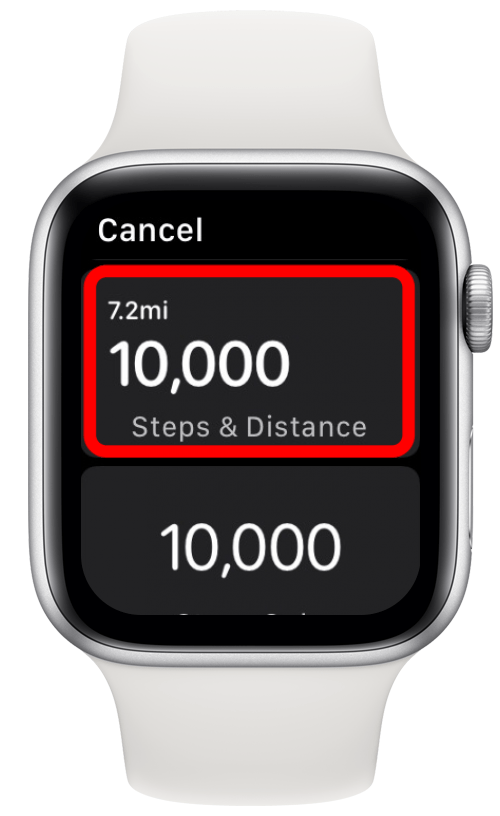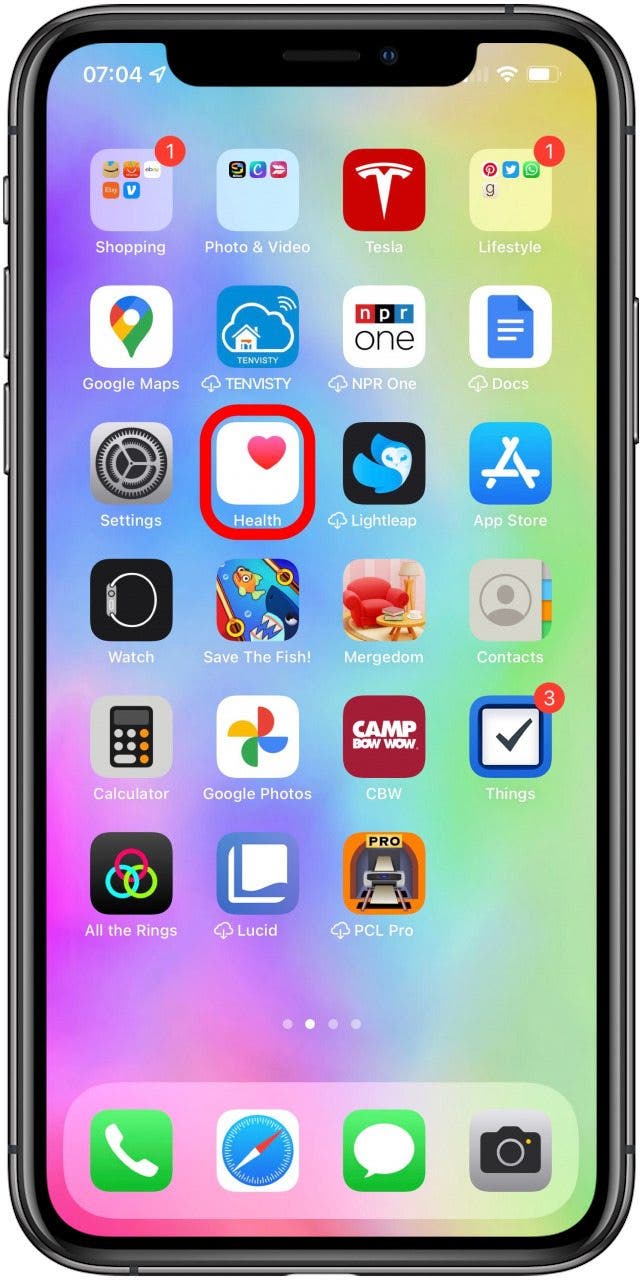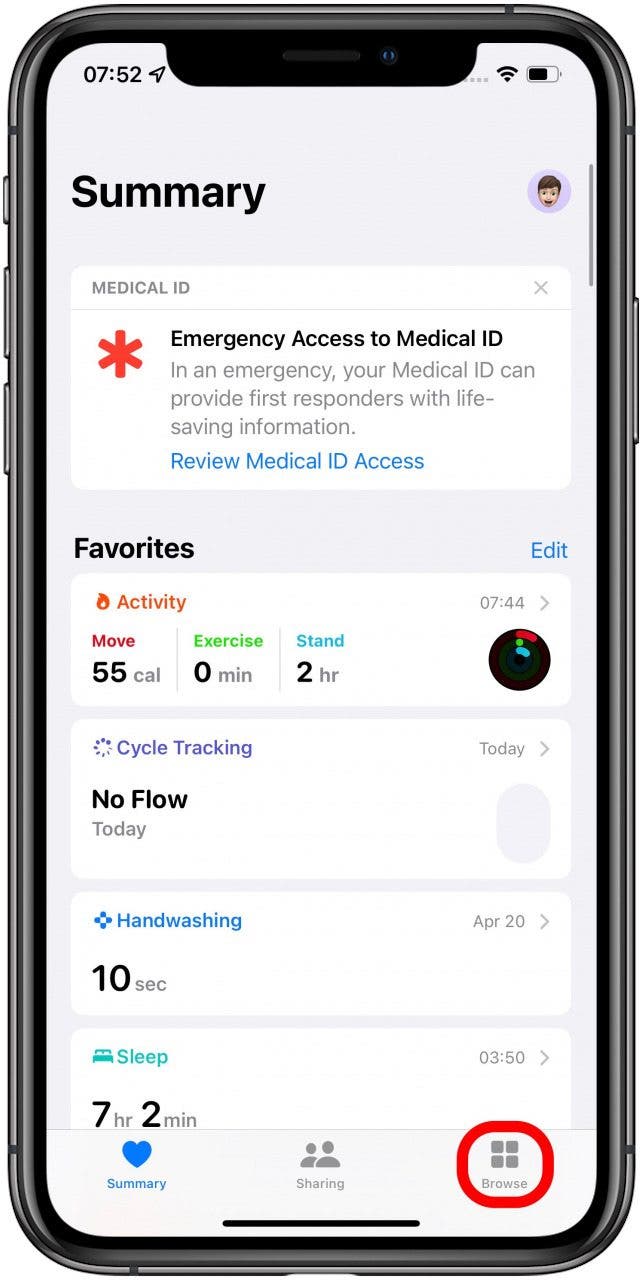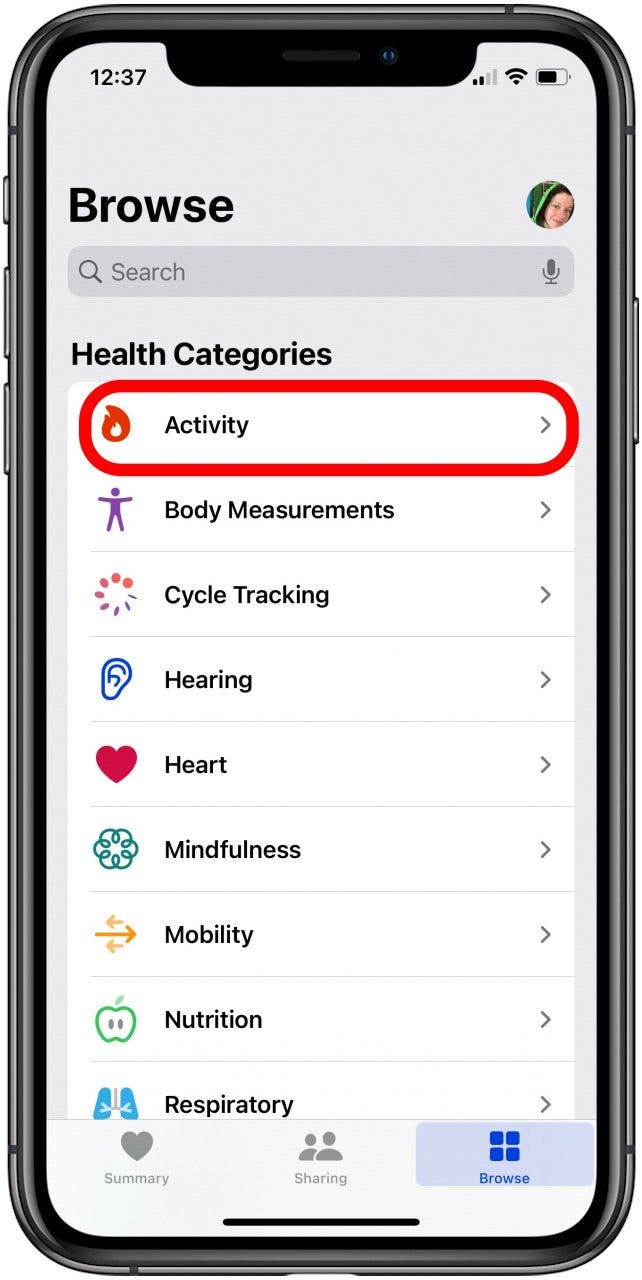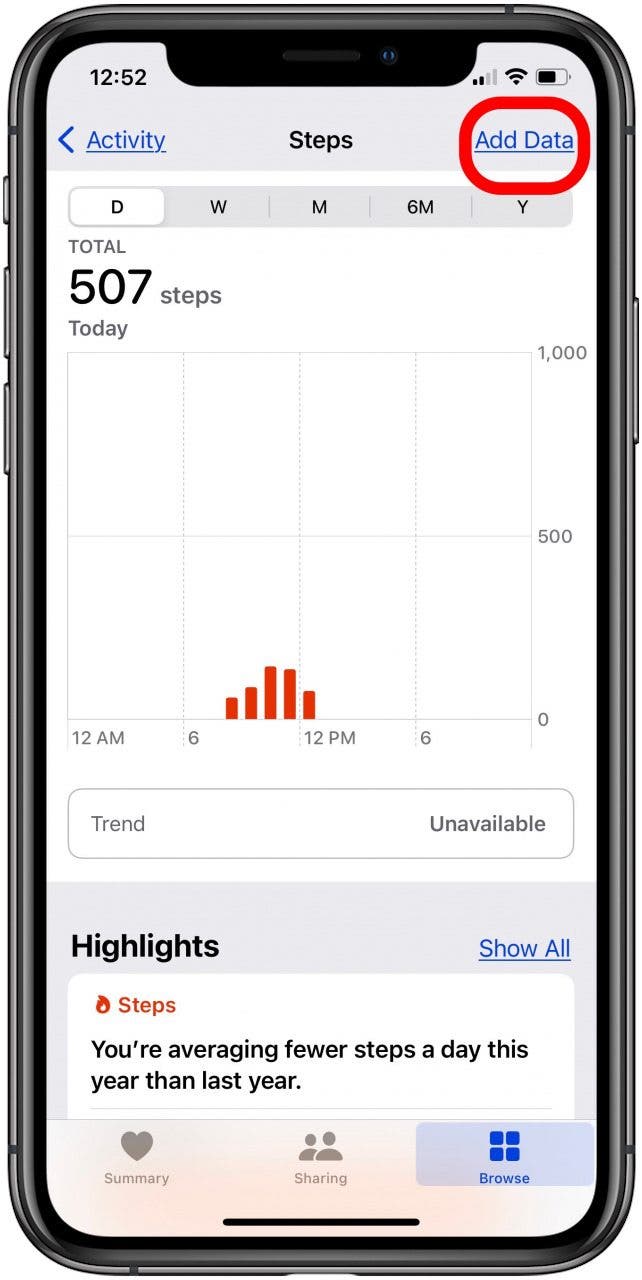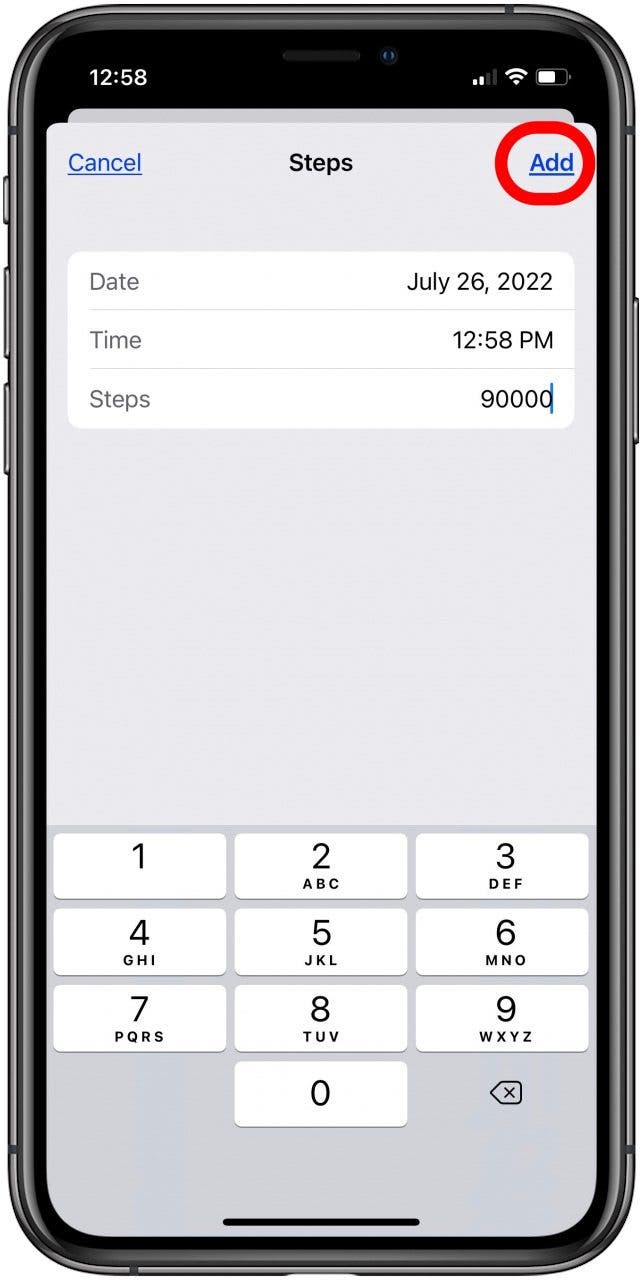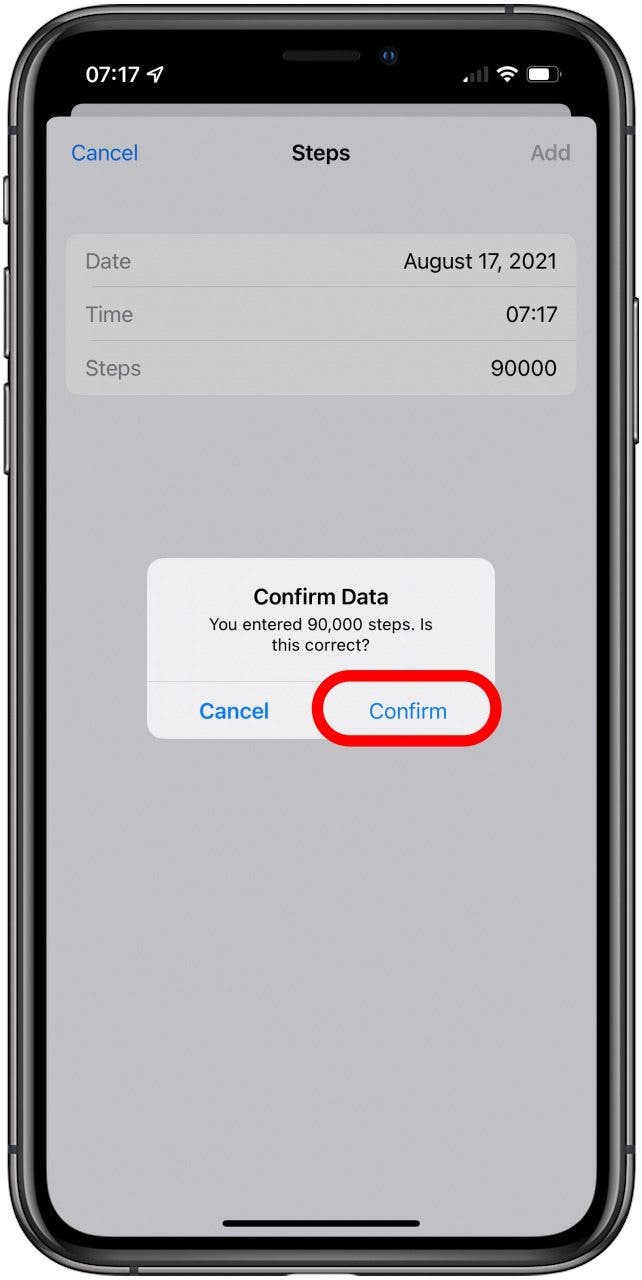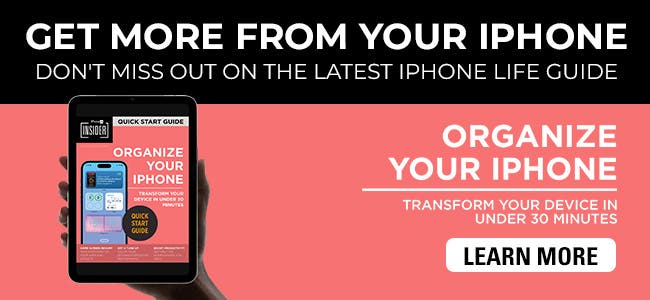What to Know
- While your Activity app tracks your daily step count, there is no way to display your steps directly on the Apple Watch face.
- To view your daily step count on your Apple Watch face, you'll need to download a third-party app like Pedometer++.

Does the Apple Watch track steps? Yes! But they don't automatically appear on your watch face, so you have to add those steps manually. You can also see your steps in the Apple Watch Activity app. Learn how to track steps on Apple Watch and see them on your Apple Watch face.
What's in This Article:
- How to See Steps on Apple Watch in the Activity App
- How to See Steps on Apple Watch Face
- Download & Set Up the Pedometer++ Complication on Your iPhone & Apple Watch
- How to Manually Add Steps to Apple Watch
- Frequently Asked Questions
How to See Steps on Apple Watch in the Activity App
- Press the Home button (Digital Crown) to see all your apps on your Home Screen.
![Press the Home button to see all your apps on your Home Screen.]()
- Open the Activity app.
![apple watch activity app]()
- Scroll down using the Digital Crown or with your finger and see your steps under TOTAL STEPS. You can also see the distance tracker info under TOTAL DISTANCE.
![see your steps under TOTAL STEPS and your distance walked under TOTAL DISTANCE]()
Now you know how to check steps on Apple Watch! Next, I’ll show you how to view the step counter on your Apple Watch face.

How to See Steps on Apple Watch Face
Can you track steps on Apple Watch? To see your steps directly on your watch face for quick reference and the extra boost of motivation, you need to use an Apple Watch complication. Unfortunately, the Activity app complication doesn't include your Apple Watch steps, only your activity rings that reflect your Move, Calorie, and Stand goals.
You'll have to download a third-party app to do this; my favorite is Pedometer++ (Free). Other pedometers may have similar complications, but this one is free and easy to navigate. It also offers several ways to see your steps on your Apple Watch face. Please note that while the Pedometer++ complication allows you to show steps on your Apple Watch face, it may not always give you the most up-to-date data. Since it is a third-party app, the complication will not be able to refresh in real time, so it might take a while before you see your steps update on your watch face.
Related: 25 Best Apple Watch Complications by Third-Party Developers
How to Get Pedometer++ iPhone Step Counter
If your apps are downloaded on your iPhone and are set to appear on your Apple Watch automatically, you can download the Pedometer++ using your iPhone. You can also do this directly from your Apple Watch. Now, here is how to display steps on your Apple Watch face by downloading Pedometer++:
- Open the App Store.
![Open the App Store.]()
- Tap Search.
![search for pedometer app in the app store]()
- Type Pedometer++ in the search bar.
![Type Pedometer++ in the search bar.]()
- Tap GET.
![Tap GET.]()
- Once it is downloaded, open the Watch app.
![Once it is downloaded, open the Watch app.]()
- Tap the My Watch tab, then tap the watch face you want to add the step counter complication to.
![tap the watch face you want to add the step counter to]()
- Under Complications, select the location you want the complication to go. Pedometer ++ offers complications in various sizes, so they can go in almost every spot.
![choose where you want the step counter complication to appear on apple watch face]()
- Scroll down to PEDOMETER and pick the data you want to see. Steps & Distance is a great choice.
![Scroll down to PEDOMETER and pick the data you want to see.]()
- If you tap More… you will see many other types of complications. There may be different options depending on the size of the complication that particular watch face allows.
![If you tap More… you will see many other types of complications.]()
Keep in mind that not all watch faces can have complications. Infograph Modular is my go-to, but you can browse other Apple Watch faces here.
How to Get Pedometer++ Complication on Apple Watch
- Press the Home button to see all your apps on your Home Screen.
![Press the Home button to see all your apps on your Home Screen.]()
- Open the App Store app.
![open the app store on apple watch]()
- Search for Pedometer++.
![Search for Pedometer++.]()
- You can use your voice to speak the app name or write it using scribble.
![You can use your voice to speak the app name or write it using scribble.]()
- Scroll down until you see Pedometer++ and tap GET. If you already have the app's data saved in iCloud, tap the download from iCloud symbol instead of GET.
![tap get to download apple watch step tracker]()
- Return to your watch face. You can do this by pressing the Home button.
![Press the Home button to see all your apps on your Home Screen.]()
- Tap and hold the display until it zooms out and you see two buttons at the bottom.
![Tap and hold the display until it zooms out and you see two buttons at the bottom.]()
- Tap Edit.
![Tap Edit.]()
- Depending on the watch face, you may need to swipe left or right to get to the complications options. On Infograph Modular, you can tap the area where you want to put the complication.
![apple watch step counter on apple watch face]()
- Scroll down to Pedometer and pick the option you want to see. I prefer Steps & Distance.
![Scroll down to Pedometer and pick the option you want to see.]()
- It will save automatically, or you can press the Home button.
![Press the Home button to see all your apps on your Home Screen.]()
Did you know? If your watch runs out of battery on a walk, your iPhone step counter will continue to count your steps using the Pedometer++ app.
If you don't want your steps to be visible on your main watch face, you can add the step complication to a secondary watch face and switch between Apple Watch faces by swiping.
How to Manually Add Steps to Apple Watch
"Help, my pedometer app is not working!" Unfortunately, even the best step counter app or your Apple Watch itself will glitch and may not record your steps accurately. This can also be used to cheat your step goal. Even if you use a third-party step tracker app, you will need to manually add your steps to the Health app on your iPhone:
- Open the Health app.
![Open the Health app.]()
- Tap Browse.
![Tap Browse.]()
- Tap Activity.
![tap activity to see your step counter]()
- Tap Steps.
![tap steps to see your distance tracker]()
- Tap Add Data.
![tap add data to add steps]()
- Type the number of steps you want to add. You can also change the date and time of your entry.
![Type the number of steps you want to add. You can also change the date and time of your entry.]()
- Tap Add.
![tap add to manually add steps to apple watch step counter]()
- Confirm.
![Confirm.]()
Pro Tip: The maximum number of steps that you can manually add at once is 90,000. Depending on the step counter app you use, these steps may not sync up and show on your Apple Watch face. To delete unearned steps, you can follow these steps.
FAQ
- Can you manually add steps to Apple Activity? Yes. You can manually add workouts and steps that didn’t get recorded on your Apple Watch in the iPhone Health app.
- Why are my steps not showing up on my Apple Watch? There are several reasons your Apple Watch might not be tracking steps correctly, including not wearing your watch properly, the sensors needing cleaning, or your watch needing calibration. Learn more about how to fix inaccurate Apple Watch step tracking.
- How accurate is Apple Watch tracking? Your Apple Watch is very accurate, as long as you have calibrated your watch and your health information such as your weight, height, and age are up to date in the Health apps.
So does Apple Watch count steps? Yes, and now you know how to track steps on Apple Watch and see them directly on your watch face! Even though your built-in iPhone pedometer can measure steps, it does not offer a complication for your watch face. Pedometer++ is not only a step counter; it is also a distance tracker app. It can help you reach 10,000 steps every day and track the miles (or kilometers) you walked! Next, learn how to see total calories on Apple Watch or how to add other complications to your Apple Watch face.