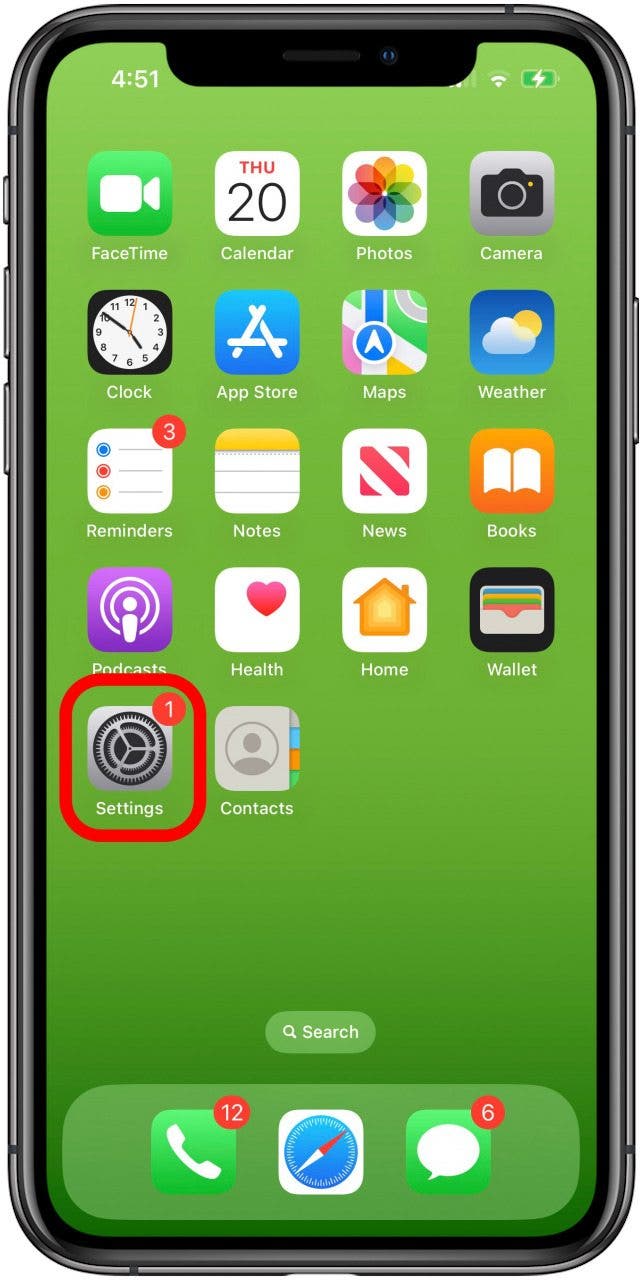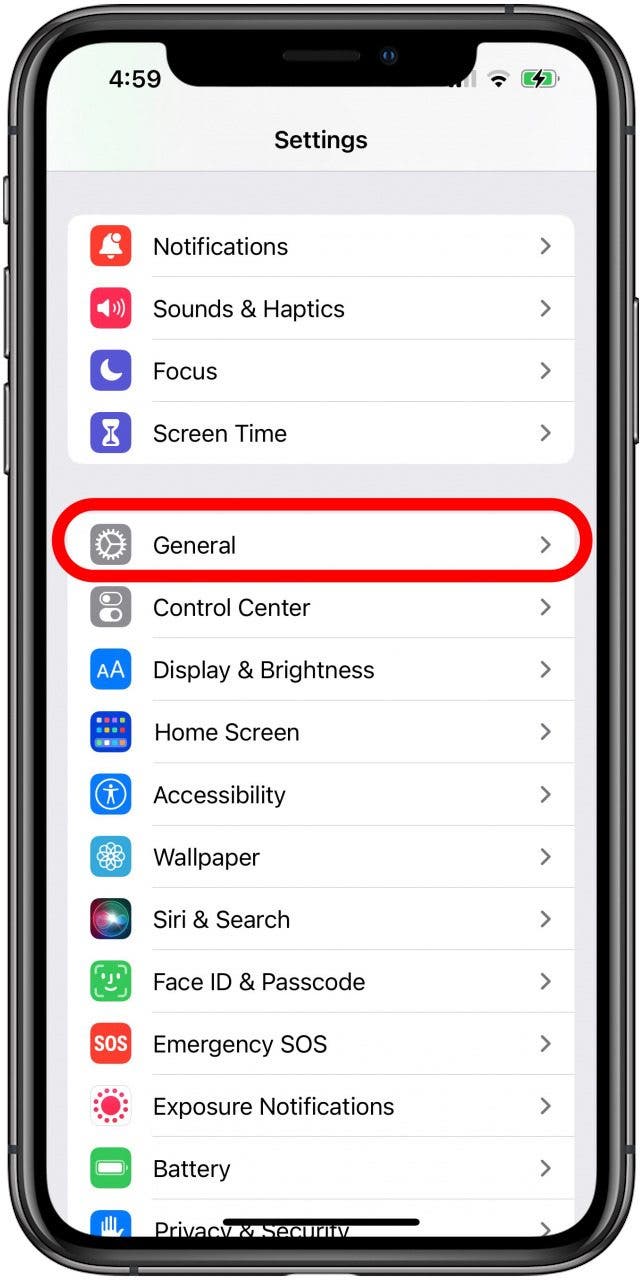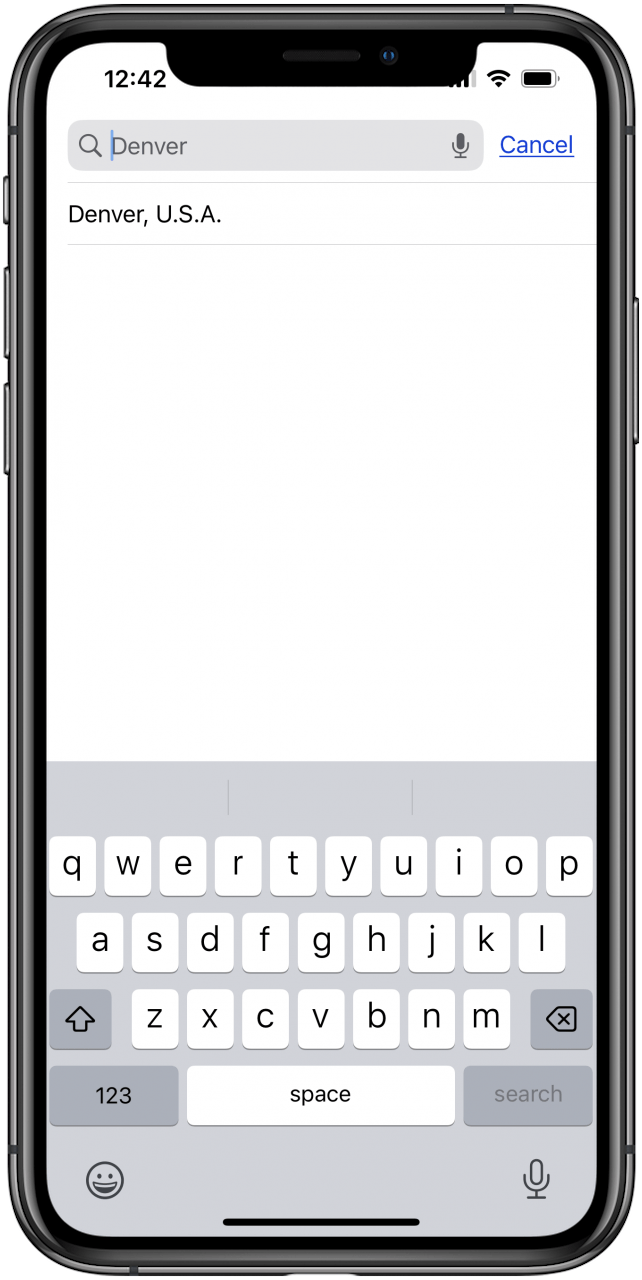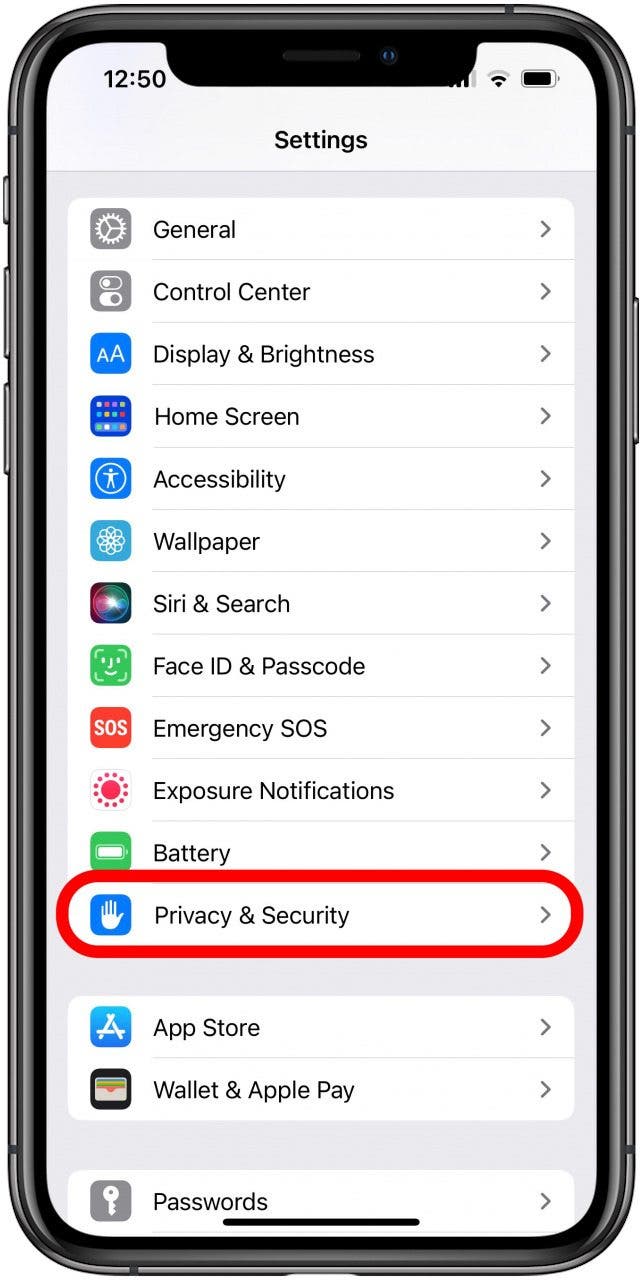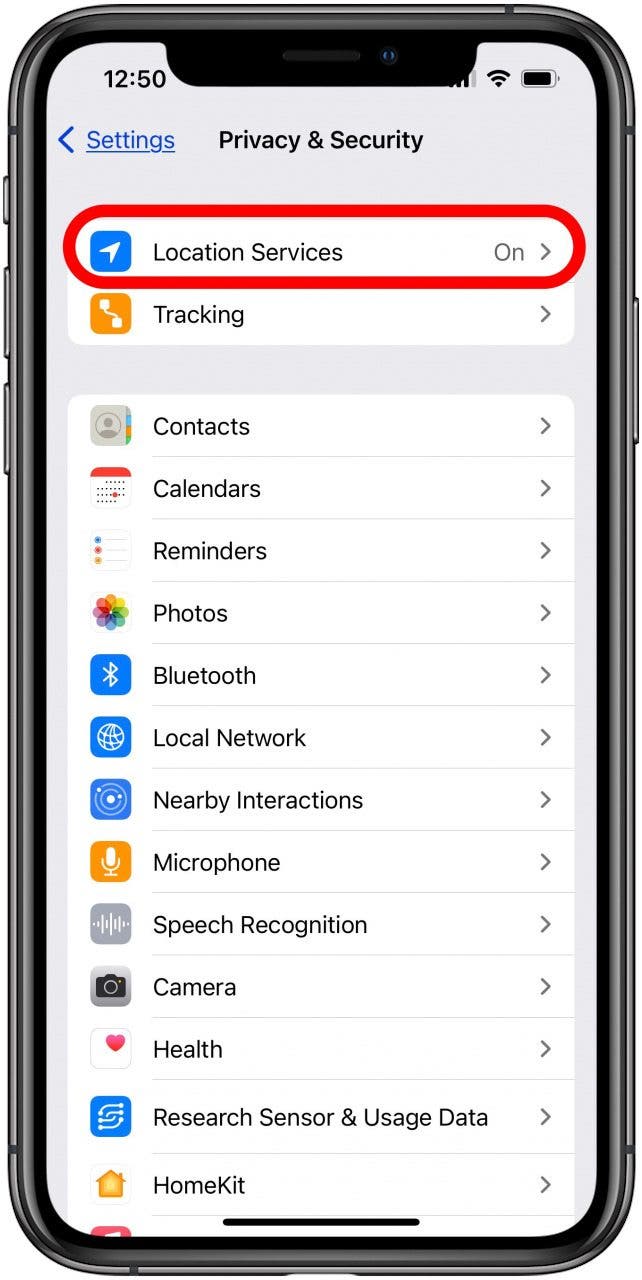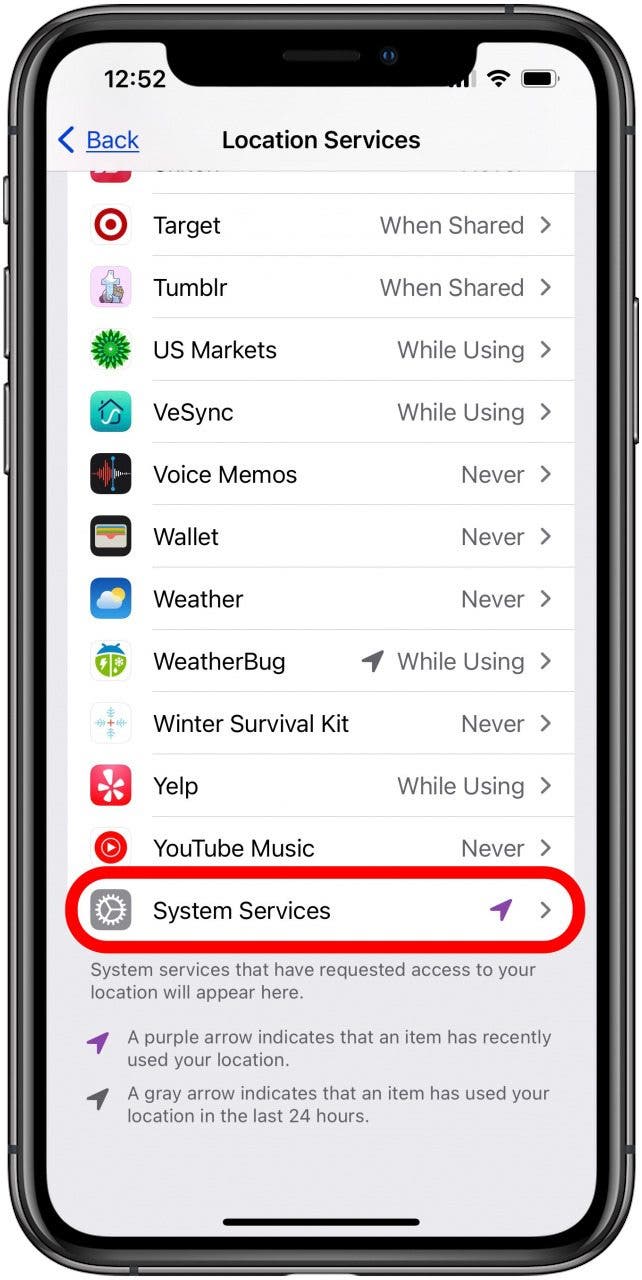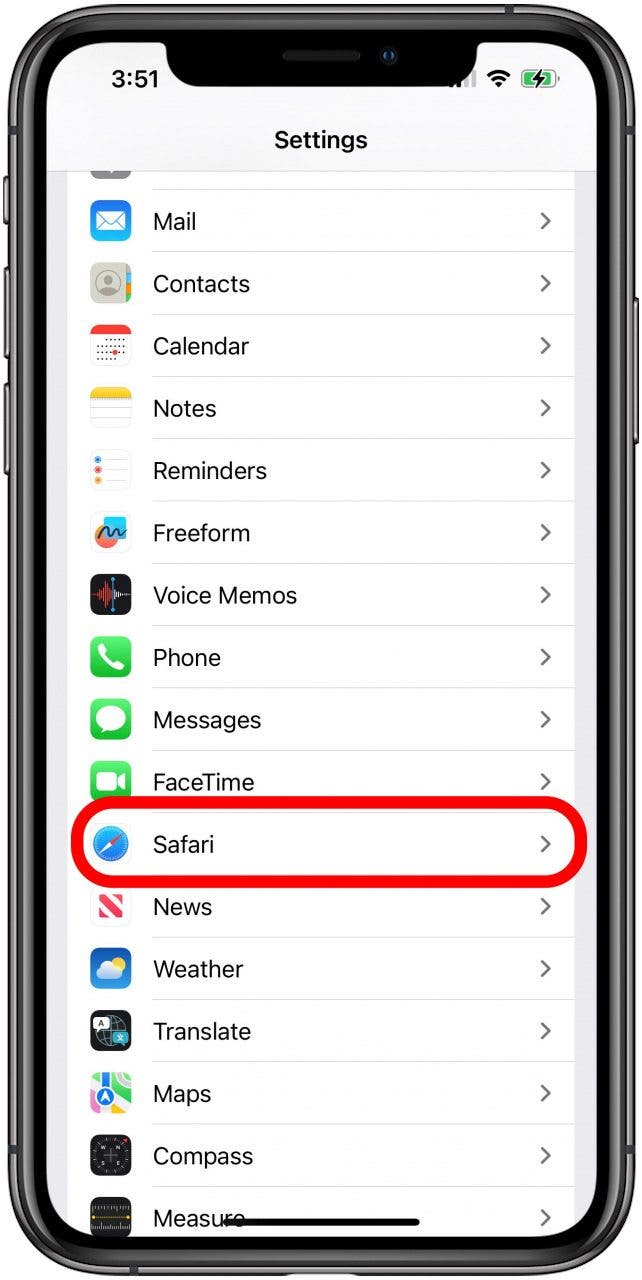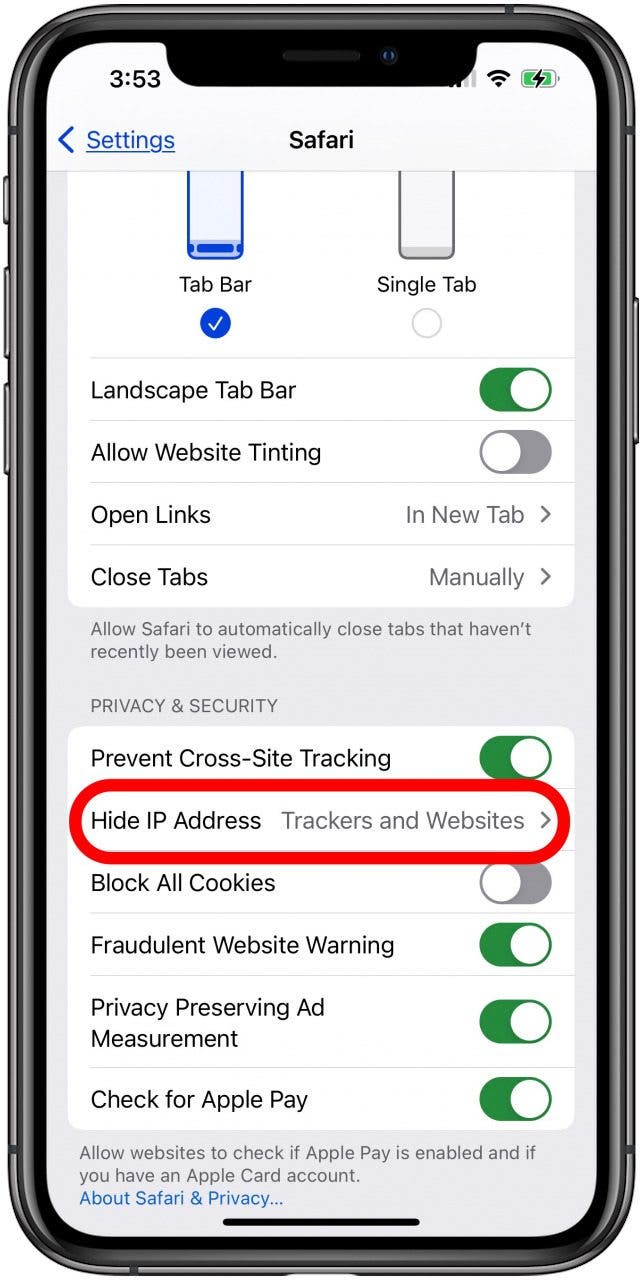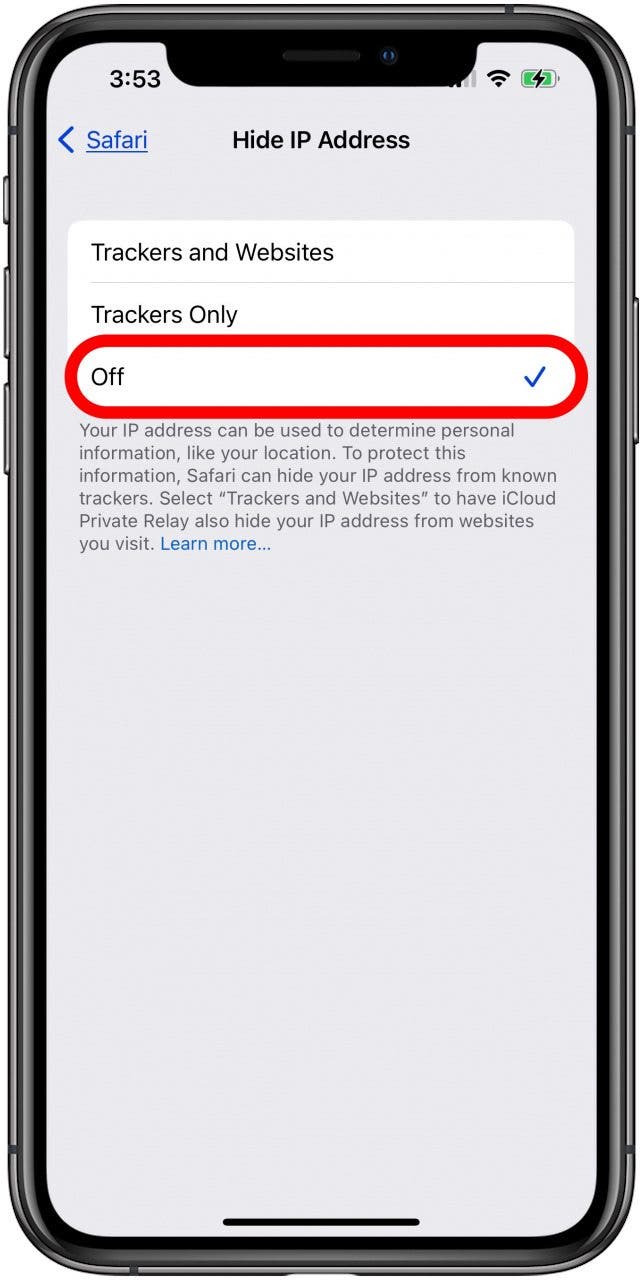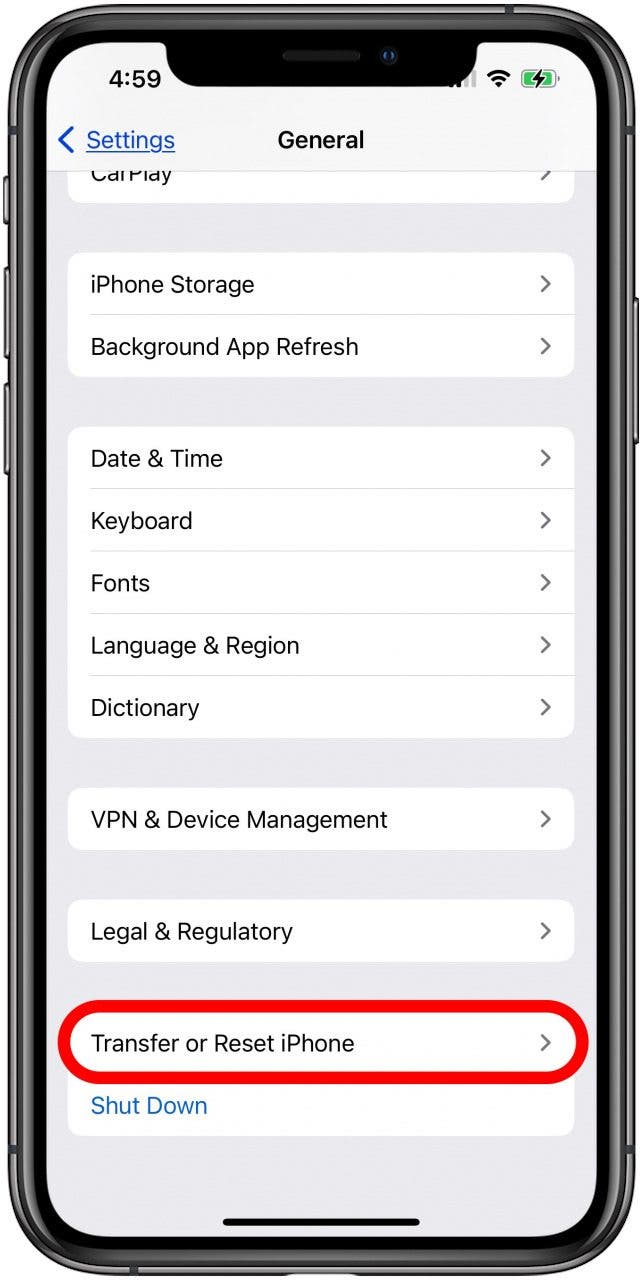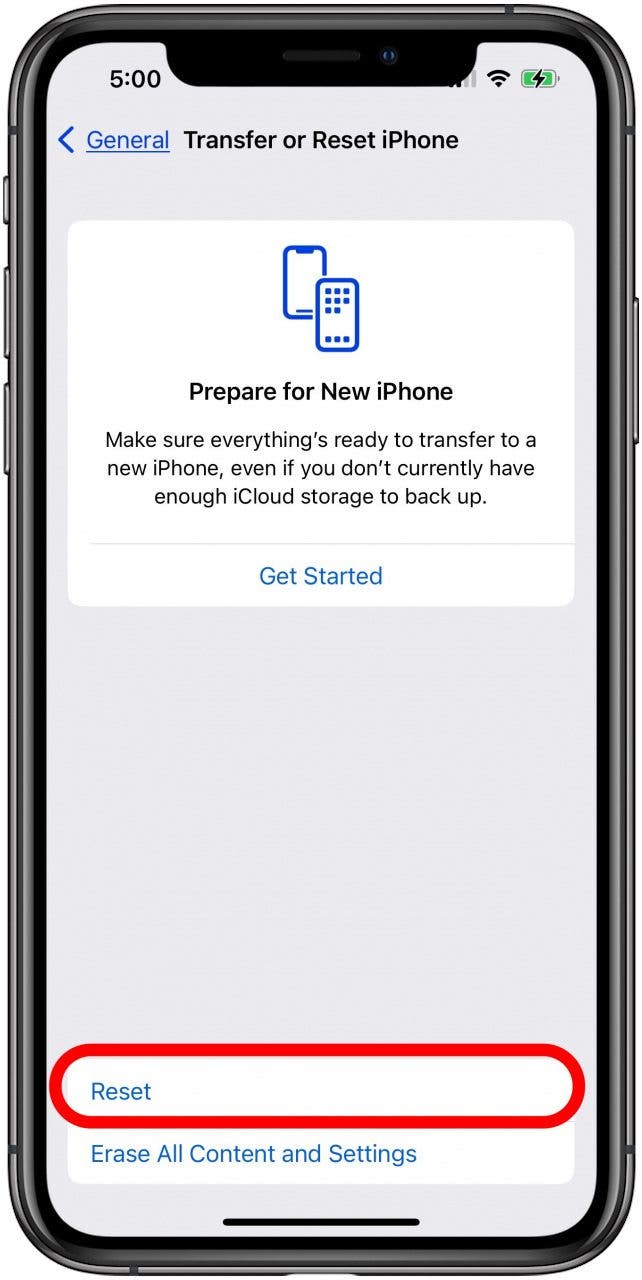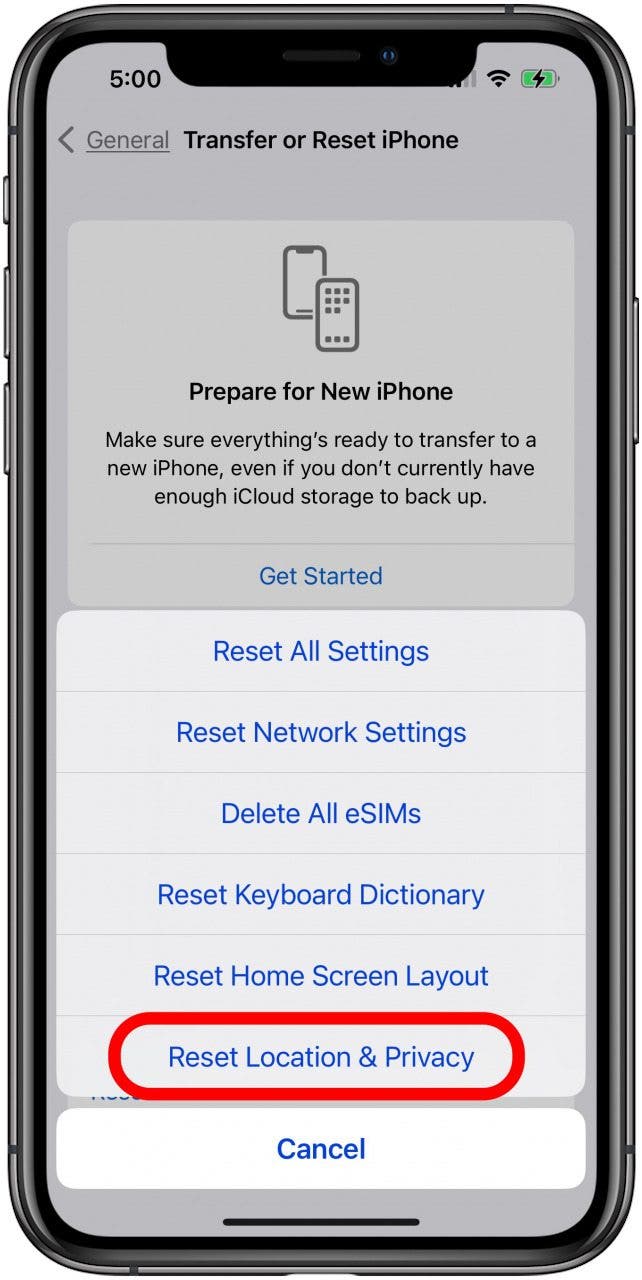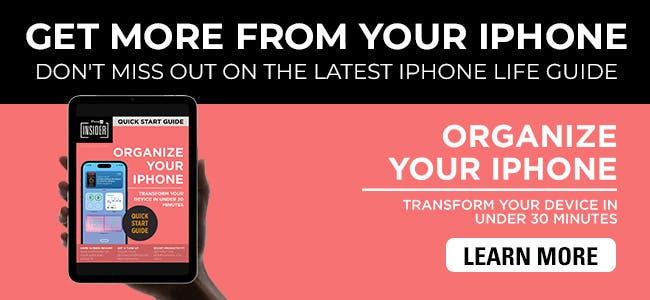What To Know
- If your location is wrong on your iPhone, not updating, or even showing an old location, there are several settings you need to check to fix the problem.
- You may need to turn on Location Services by opening Settings > Privacy > Location Services > toggle on Location Services if the location is wrong on your iPhone.
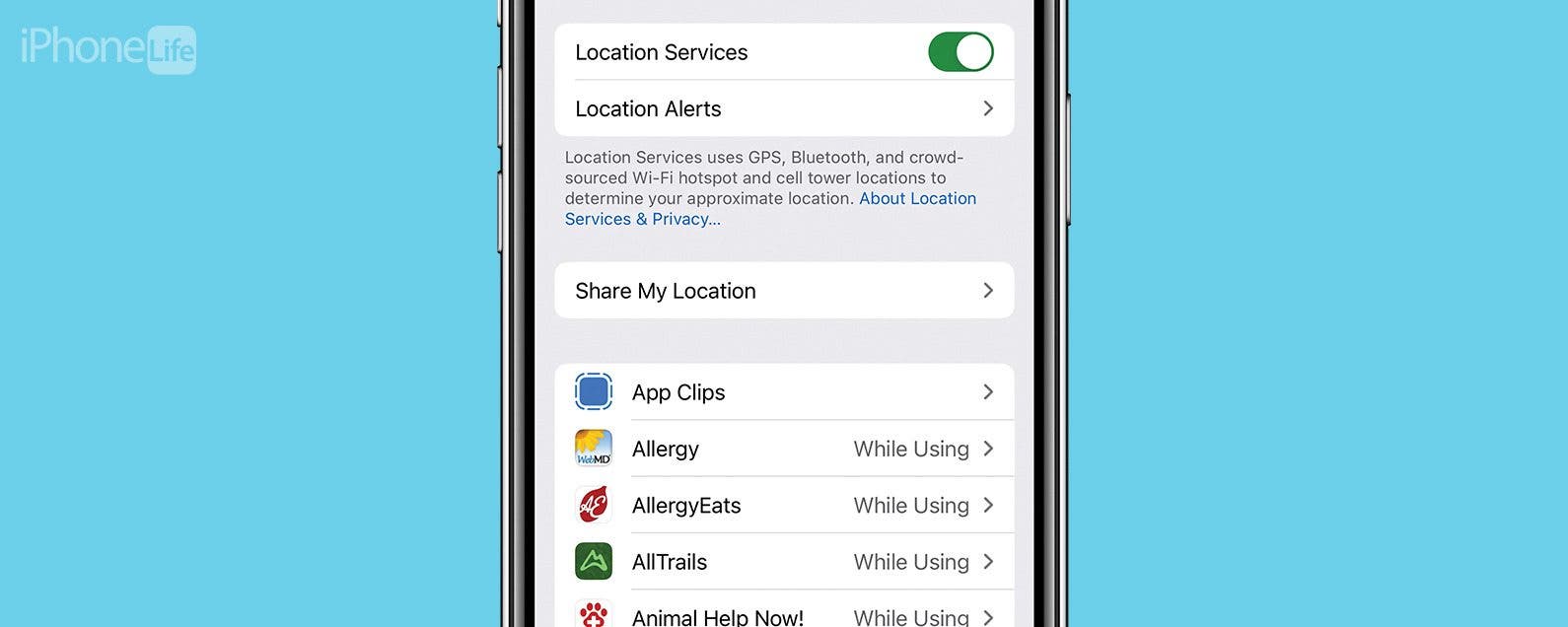
Navigation is one of the features I use most on my iPhone, so when my location is wrong, it's a huge problem. There are many reasons for your location to be wrong on your iPhone, including poor Wi-Fi signal or cellular service, Location Services settings, Date & Time settings, and more. Here are all the ways to fix your iPhone location!
Jump To
- Fix Your Date & Time Settings
- Turn Off Hide My IP Address
- Reset Location & Privacy Settings
- Restore Your iPhone from an iCloud or iTunes Backup
Why Is My Location Wrong on My iPhone?
If your iPhone's location accuracy is, well, not accurate, there are several easy fixes. You can update the software on your iPhone, update apps that aren't showing the correct location, and if that hasn't worked, close apps that are showing the wrong location, then open them again. If this hasn't worked, turn Airplane Mode on for a minute, then turn it off again. You should also turn on location services on your iPhone, and make sure to enable location services for apps that are showing the wrong location. For more great iPhone Location Services tutorials, check out our free Tip of the Day.
Fix Your Date & Time Settings
If the location on your iPhone is wrong, after trying the fixes above, the next thing to check is your date and time settings. To do this:

- Open the Settings app.
![iphone settings app iphone settings app]()
- Tap General.
![general iphone settings general iphone settings]()
- Tap Date & Time.
![iphone date and time settings iphone date and time settings]()
- Make sure that your Time Zone is accurate. Your iPhone will give you a message if updated time zone information is available; just restart your iPhone to update the info.
![iphone check location iphone check location]()
- If you're traveling, you can let your iPhone use your current location rather than a set one by going back to the main Settings page and tapping Privacy & Security.
![privacy and security settings iphone privacy and security settings iphone]()
- Tap Location Services.
![location services iphone location services iphone]()
- Scroll down to the bottom of the page and tap System Services.
![iphone system services iphone system services]()
- Make sure Setting Time Zone is toggled on.
![make sure setting time zone is toggled on make sure setting time zone is toggled on]()
Turn Off Hide My IP Address
Apple's Hide My IP Address feature helps protect iPhone users' privacy by hiding your IP address from trackers. The downside is that Hide My IP Address can cause problems with connecting to certain websites, and, occasionally, with Location Services. To find out if Hide My IP Address is the reason your location is wrong on your iPhone:
- Open the Settings app.
![iphone settings app iphone settings app]()
- Tap Safari.
![safari settings on iphone safari settings on iphone]()
- Tap Hide IP Address.
![tap hide ip address tap hide ip address]()
- Select Off to turn off Hide IP Address.
![how to turn hide ip address off how to turn hide ip address off]()
Now, check to see if your location is accurate on your iPhone. If so, great! You've figured out why your location was wrong on your iPhone. If not, you can turn Hide My IP Address back on and move to the next step.
Reset Location & Privacy Settings
If your location is not available on your iPhone, or just not updating to your new location, resetting Location & Privacy settings might be the fix. To do this:
- Open the Settings app and tap General.
![general iphone settings general iphone settings]()
- Scroll down to the bottom of the page and tap Transfer or Reset iPhone.
![tap transfer or reset iphone tap transfer or reset iphone]()
- Tap Reset.
![tap reset tap reset]()
- Tap Reset Location & Privacy.
![tap reset location and privacy tap reset location and privacy]()
- Enter your Passcode to confirm, then tap Reset one more time.
Restore Your iPhone from an iCloud or iTunes Backup
If none of the previous fixes have made your iPhone location accurate, it's time to restore your iPhone from an iCloud backup, or, more rarely, an iTunes backup. Be sure to restore your iPhone from a backup made before your location services stopped updating or working.
If none of these things has worked, a weak Wi-Fi or cellular signal may be to blame for your iPhone showing the wrong location. You can open the Settings app, tap Cellular, then tap Cellular Data Options, then tap Voice & Data to see if any of your other signal options help your location accuracy. Hopefully, now your iPhone's location is accurate, and you can use Find My, Weather, Maps, and other apps that use your location. If your iPhone location is still not updating or is wrong, you should consult Apple Repair, because you may be dealing with a hardware issue.