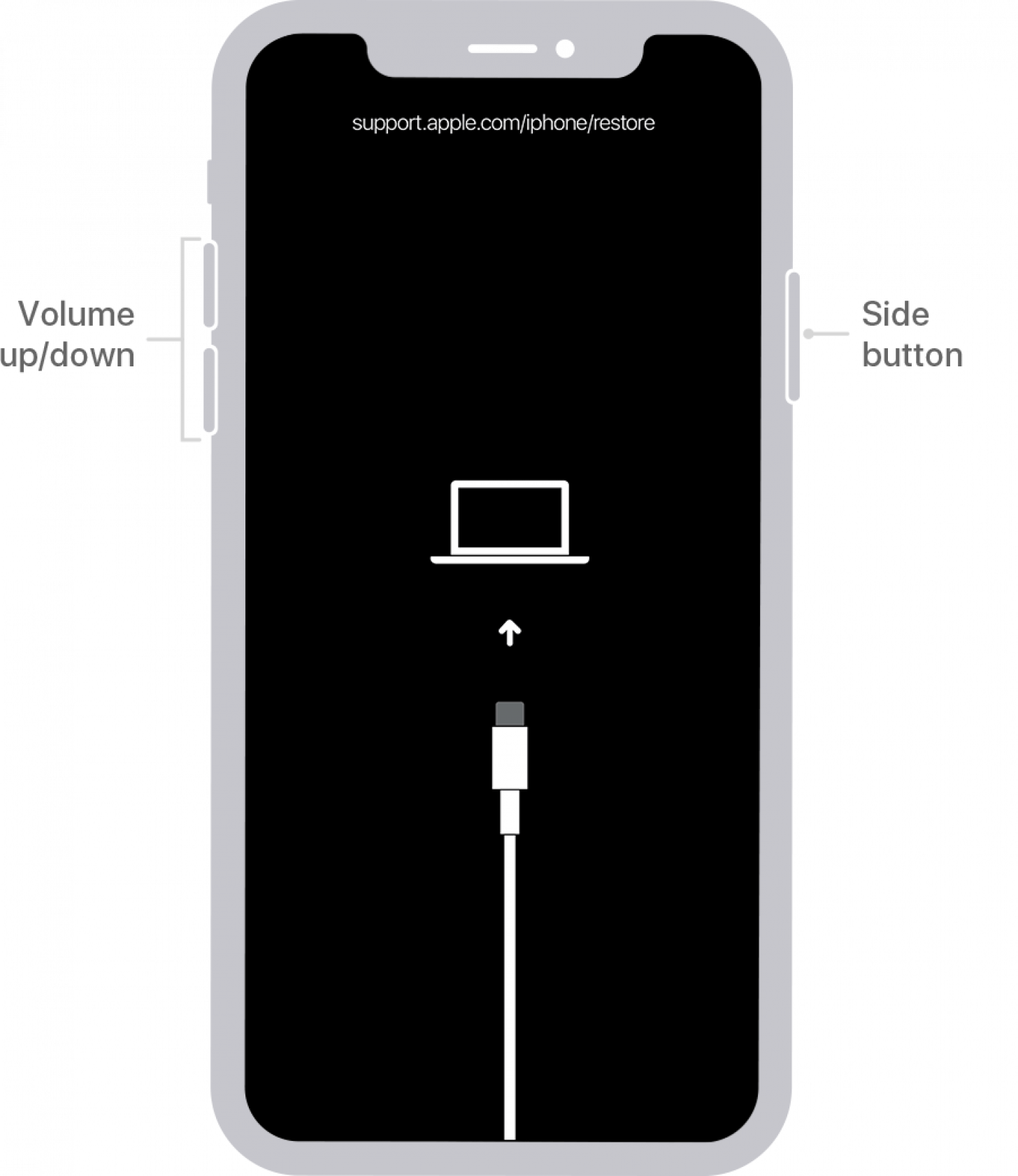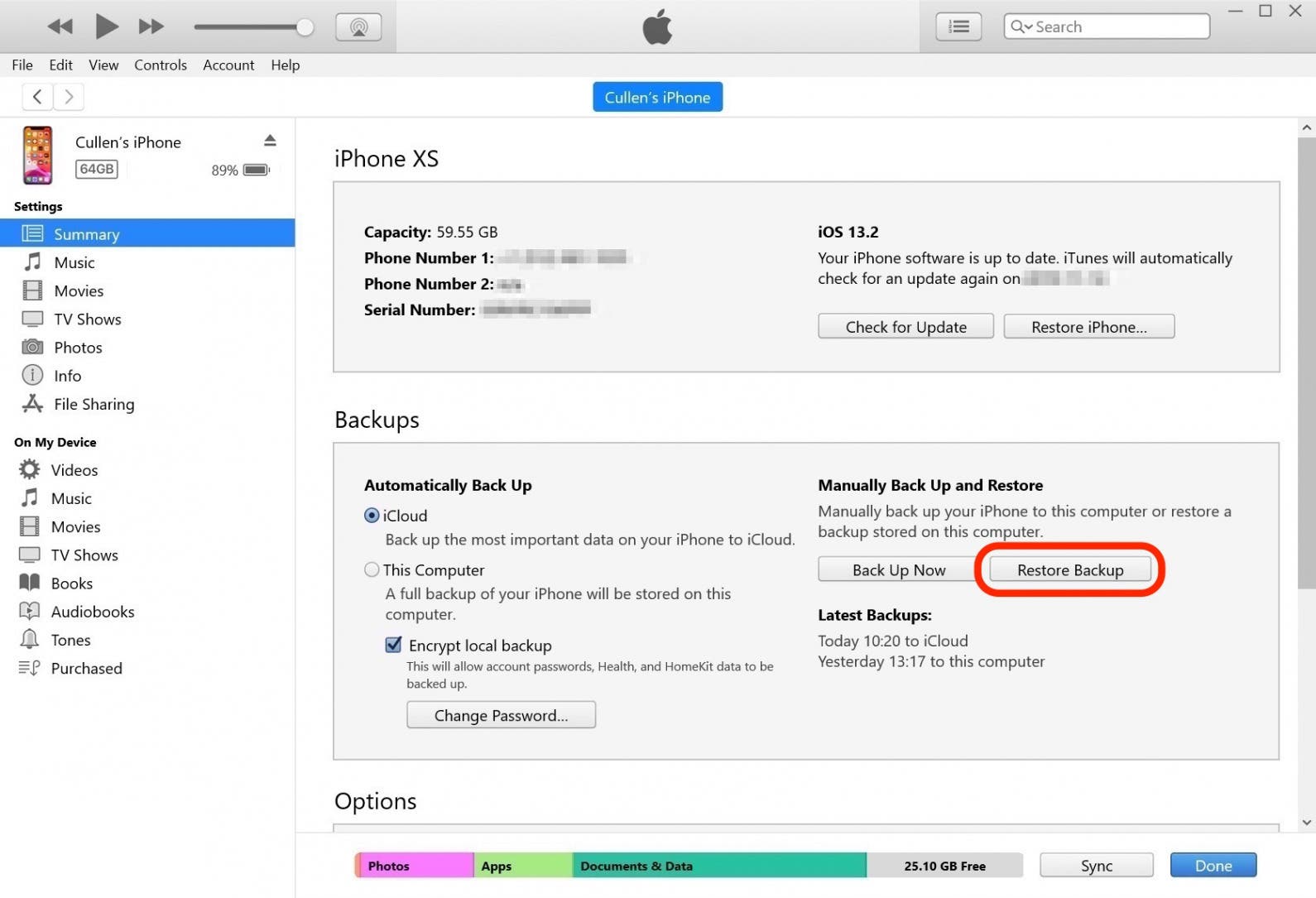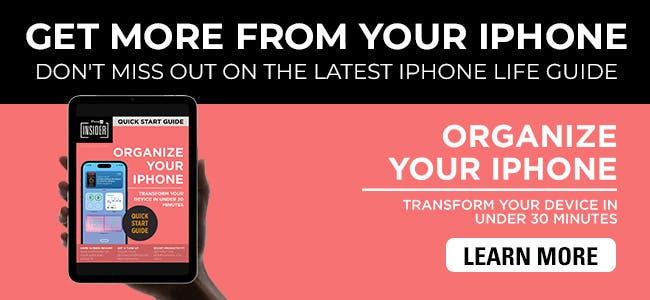This article will help you get into your iPhone if you can't remember your passcode, as well as offer some tips on how to keep track of and remember your passcode. The realization that you forgot your iPhone password can range from frustrating to terrifying. Perhaps you just got a new iPhone and can't yet remember the code, maybe it's a new one you haven't opened in a while, or maybe your brain is just stubbornly not giving you the information. Whatever the reason, when try after try yields nothing but an increasing time that your iPhone is disabled, it's time to look into other options. Let's look at how to unlock your iPhone if you forgot the password.
How to Unlock Your iPhone When You Forgot Your iPhone Passcode
Tips for Remembering Your Passcode
The only way to get into your iPhone if you've truly forgotten your passcode is to restore your iPhone. However, you may lose data that way, especially if you haven't backed up your phone recently or at all, so before restoring your iPhone (steps are provided below). try these techniques to see if you can remember. They may trigger a memory and help you avoid a total reset.
- Take a break. Cortisol can block the higher-functioning parts of our brains, making it harder to remember things like passcodes. If you're feeling stressed and frustrated over your phone being locked, put it down, take a walk, and come back to it when you're feeling calmer.
- Ask a friend or family member. This is especially useful if you had someone help you set your phone up; but even if you didn't, someone may have borrowed your phone and asked for the passcode before, or even just know you well enough to suggest what you might have chosen. Ask around before resetting your phone and you might just be in luck.
- Try muscle memory. See what your fingers do if you stop trying to remember a number sequence or word. If you've opened your phone enough times, you may have a strong enough muscle memory to at least approximate what your code was, and be able to figure it out from there.
- Check to see if you wrote it down. Even if you don't remember doing so, checking the spots on your computer and in your home where you store important information might yield results. Go with what's most intuitive, and see if past you was more thorough than you thought.
How to Set a New Passcode if Your Forget Your iPhone Passcode
This may seem like a drastic solution, but if you have truly forgotten your passcode, the only way to set a new one is to restore your iPhone in Recovery Mode. Entering Recovery Mode will enable you to set up your iPhone as if it is new and set up a new passcode that is easier to remember. To enter recovery mode:

- Disconnect your iPhone from your computer if necessary.
- Hold down the side and volume up/down buttons (on an iPhone X or later, 2nd gen SE, iPhone 8, and iPhone 8 Plus) or just the side or top button (iPhone 7, iPhone 7 Plus, first gen SE, or 6S or earlier) until the power slider appears.
![]()
Picture from Apple
- Drag the slider to turn your phone off.
- Plug your iPhone into your computer while holding either the side button (on an iPhone X or later, 2nd gen SE, iPhone 8, and iPhone 8 Plus), the volume down button (on an iPhone 7 or an iPhone 7 Plus), or the Home button (on an SE 1st generation, and iPhone 6 and earlier).
![]()
Picture from Apple
- Once you see recovery mode on your iPhone screen, get on your computer.
- Locate your iPhone on your computer screen. On a Mac running macOS Catalina or later, you can do this in the Finder window. On an older Mac or a PC, you can do this through iTunes.
- A window will pop up letting you know there has been an error, and giving you the option to Restore.
![]()
Picture from Apple
- Click Restore.
- Once you have completed the reset, your iPhone will behave as if it is new. Follow the prompts to set it up, including adding a new passcode. You can restore it from iTunes or your Mac or enter your Apple ID to restore your data from iCloud. (If you don't already have this set up, now is a great time to learn how to back up you iPhone to iCloud.)
- If you don't have any backups, your phone will be completely erased and you will have to act as if it is brand new. It's important to back up your iPhone regularly to avoid losing all your data.
![]()
Forgetting your passcode can feel like the end of the world (or at least your phone), but there are ways to get back on your feet. Don't lose hope, and remember to back up your iPhone often! Once you are ready to reset your password, read this guide on how to change your iPhone password. For alphanumeric passwords, read this.